K2000 Imaging - Black Screen After Reboot
I'm new to the K2000 still waiting on my jumpstart. I have looked at KKEs and the user manual. My question is after imaging I don't receive any errors but once the computer reboots its a black screen and does nothing. The main computer that I cloned I can successfully re-image every time. But when it comes to a new 6305 I have the issue where it looks successful but reboots into a black screen. I have the issue with a sysprep and non-sysprep. I thought it may be driver related but loaded drivers into the kbe_windows_x64.
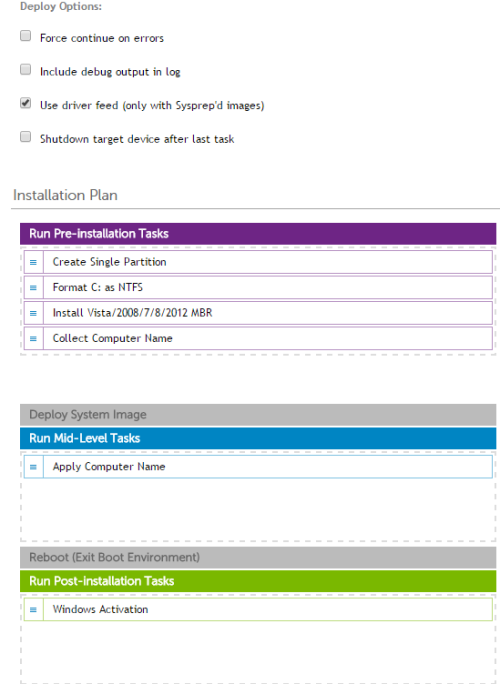
I'm running
windows 8.1 PRO x64
HP 6305 Small Forms
Here is a shot of my sysprep deployment.
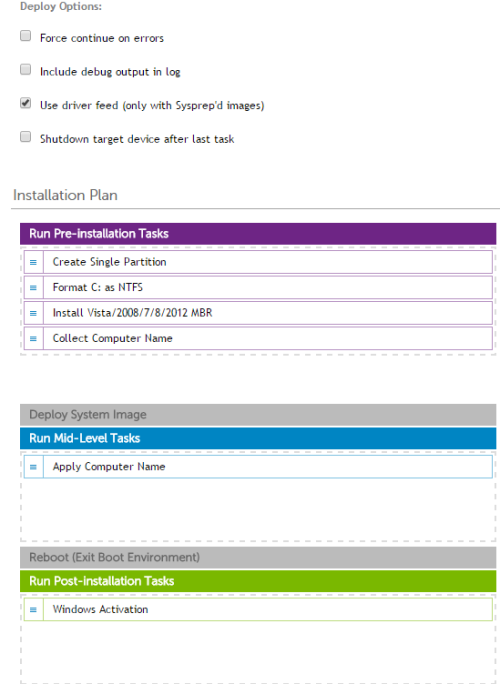
I followed these notes as well
https://support.software.dell.com/k2000-systems-deployment-appliance/kb/124396
https://support.software.dell.com/kb/113970?action=artikel&cat=54&id=994&artlang=en
I appreciate any help or direction you guys can point me into.
Thanks,
Chris
1 Comment
[ + ] Show comment
Answers (2)
Answer Summary:
Please log in to answer
Posted by:
SMal.tmcc
9 years ago
that does sound like a driver problem. The directory you mentioned is for the Kace boot env 64bit drivers, it does not work for the image itself. you need to get the drivers and put them here \\ikbox\drivers_postinstall for the driver feed to work. They have to be put there a certain way also (directory naming) or they will be ignored.
With your sysprep'd image you can test to see if it is drivers. go to http://h20564.www2.hp.com/hpsc/swd/public/readIndex?sp4ts.oid=5311951&swLangOid=8&swEnvOid=4158 and download your drivers, put them on a usb stick and deploy your sysprep'd image but do not check the restart box on the image deploy screen. After the image casts plug the usb stick into the target machine and on the kace screen go to the main menu choose recovery and open a command window. Figure out what drive letter the usb stck was assigned and copy those files from the stick to c:\windows\inf\SomeSubDirectory and then go back to the main menu and restart the machine and see if it comes out of sysprep ok or not.
http://www.itninja.com/blog/view/creating-a-windows-7-sysprep-image-without-having-to-install-any-drivers-at-post-install-tasks
With your sysprep'd image you can test to see if it is drivers. go to http://h20564.www2.hp.com/hpsc/swd/public/readIndex?sp4ts.oid=5311951&swLangOid=8&swEnvOid=4158 and download your drivers, put them on a usb stick and deploy your sysprep'd image but do not check the restart box on the image deploy screen. After the image casts plug the usb stick into the target machine and on the kace screen go to the main menu choose recovery and open a command window. Figure out what drive letter the usb stck was assigned and copy those files from the stick to c:\windows\inf\SomeSubDirectory and then go back to the main menu and restart the machine and see if it comes out of sysprep ok or not.
http://www.itninja.com/blog/view/creating-a-windows-7-sysprep-image-without-having-to-install-any-drivers-at-post-install-tasks
Comments:
-
Thanks for the help.
I downloaded the WIN8.1 drivers from HP and copied them to the windows ini folder, but experiencing the same issue. I'm going to try WIN7 drivers and see if that helps. - challer 9 years ago
Posted by:
challer
9 years ago



I would use a driver harvesting tool to upload drivers. If the parent folder you put the drivers into isn't named exactly as Kace reads the model number from the system board, I don't think it will find the drivers. - shanksr 9 years ago