Here is an example of what computer inventory will look like for this issue (other examples are below):
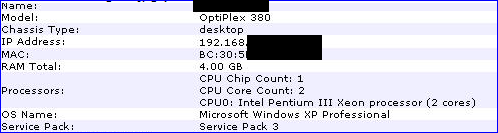
This issue is actually caused by a WMI call in Windows XP or Server 2003 that returns incorrect information with regards to processor type. Since the KBOX uses WMI for inventory, it too will have incorrect information.
In XP or Server 2003, you can show this by running this from a command prompt:
- Run the self-extracting executable to get to the patch installer. (Note: you can get the install switches available by running "windowsxp-kb953955-x86-enu.exe /help" in a command prompt.)
- Install the patch on a test system, then force an inventory update.
- Find "Hotfix for Windows XP (KB953955)" in your software inventory and upload the executable to it as an associated file. (Please note: It shows up under Windows>Type>Patch Software)
- Select the supported operating systems (Win XP in this case, others available at the MS links above) and click Save on the software inventory item.
- Create a new managed install (Distribution>Choose Action>Add New Item).
- Select "Hotfix for Windows XP (KB953955)" as your software title.
- Select "Configure Manually" under Installation Command. Also check the box for "Don't Prepend msiexec.exe".
- Your install string to install this patch silently will be: windowsxp-kb953955-x86-enu.exe /quiet
- Set the managed action to the option that works best in your environment.
- Select the machines you wish to deploy to.
- Save the MI and run it.
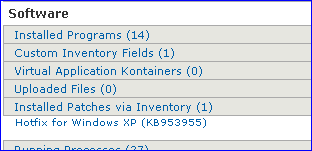
Examples are:
Latitude E4310 - shows as
Processors:
CPU Chip Count: 1
CPU Core Count: 2
CPU [0]: Intel Pentium II processor (2 cores)
OptiPlex 755 shows as -
Processors:
CPU Chip Count: 1
CPU Core Count: 2
CPU [0]: Intel Pentium III Xeon processor (2 cores)
Latitude E6320 shows as -
Processors:
CPU Chip Count: 1
CPU Core Count: 2
CPU [0]: Intel Pentium III Xeon processor (2 cores)

Comments