Please note: This install of Silverlight was tested on OS X 10.8.1 with agent version 5.4.5315 and server version 5.4.70402. It should work with any supported version of OS X and the K1000.
Problem: Silverlight needs to be installed.
Solution: Deploy Silverlight to Macs through a managed install. The version used in this blog is 5.1.10411.
Steps to create a managed install for Silverlight:
1. Install Silverlight on a test system that has the KACE agent installed and force an inventory update.
This can be done from the computer's inventory page, or it can be done through terminal on the system: sudo /Library/Application Support/Dell/KACE/bin/runkbot 2 0
2. Once the system checks in, there will be an entry in Software Inventory for SLLauncher, but not one for Silverlight. This could be used, but it may not be unique for other versions of Silverlight. This means a custom Software Inventory item for Silverlight will need to be created and a custom inventory rule will need to be applied.
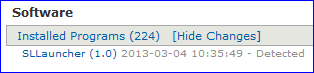
a. Click on Inventory>Software>Choose Action>Add New Item.
b. Title and describe the entry as needed for Silverlight.
c. Add the operating system(s) that Silverlight will be deployed to.
d. Add the custom inventory rule (see screenshot below for location):
PlistValueEquals(/Library/Internet Plug-Ins/Silverlight.plugin/Contents/Info.plist,CFBundleVersion,TEXT,5.1.10411.0)
e. Upload the Silverlight.dmg file obtained from Microsoft to the software inventory item.
f. Add licenses and Metadata as needed.
g. Save the software inventory item.
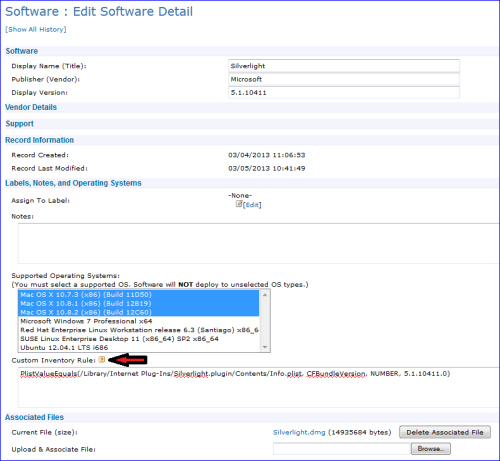
Please note: All the available options for custom inventory rules can be found by clicking on the gold question mark box next to Custom Inventory Rule.
3. To create the managed install, go to Distribution>Choose Action>Add New Item.
a. Select Silverlight from the software drop down. The name may vary based on what the software inventory item was named.
b. Do not change the default installation commands as Silverlight will install with no changes. This is the case for some if not most .dmg files as the K1000 will mount and extract the installer automatically.
c. Changed Managed Action to one of the Execute options.
d. Add individual machines or labels to target machines that need Silverlight installed.
e. Change Deploy Order, Max Attempts, Snooze, Pre-Install/Post-Install messages as needed.
f. Save the managed install.
So long as the MI is set to one of the Execute options, it will attempt to deploy the next time a targeted client machine checks into the K1000. This can be forced this on a client machine using the check-in steps provided earlier.
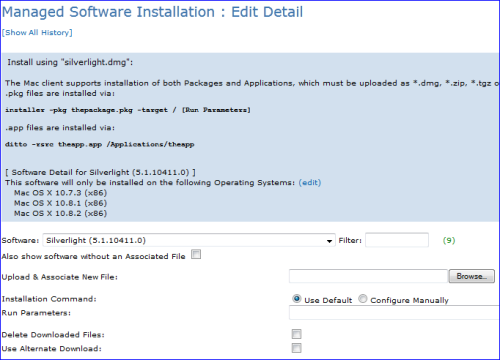

Comments