When installing ASE on Windows 8 you may see one of the following messages:
"Setup is not supported on 64-bit versions of Windows XP"
and/or
".NET Framework 2.0 could not be installed. Please use Windows Update to manually install this update on your system. AdminScriptEditor Setup cannot continue."
ASE includes components that rely upon version 2 of the .NET Framework. When not found, the setup attempts to install it, but the installation is not supported by Windows 8. However, the .NET Framework 3.5 includes 2.0, 3.0 as well and is included with Windows 8, it just needs to be enabled. For instructions, please see http://msdn.microsoft.com/en-us/library/hh506443(v=VS.110).aspx
Finding the control panel to enable it as described in the article can be a pain, so here is some additional guidance:
1) Click "Desktop" to enter the desktop view
2) Click the folder icon at the bottom of the screen
3) Click "Computer" from the location bar on the left
4) Click "Computer" from the top of the screen
5) Click "Uninstall or change a program" at the top right of the ribbon menu
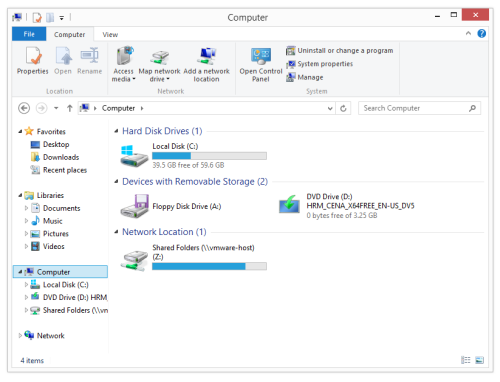
6) Click "Turn Windows features on or off" from the menu on the right of the window
7) Check the box for ".NET Framework 3.5 (includes .NET 2.0 and 3.0) which should be at or near the top of the list shown
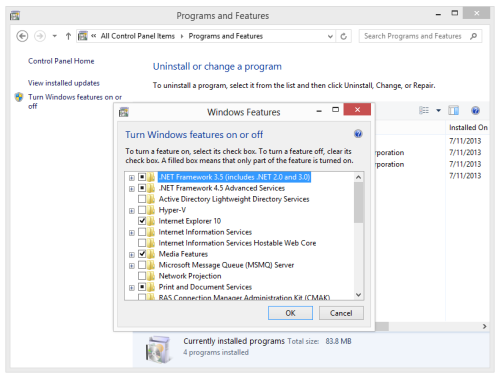
8) Click "OK"
9) Depending on your system, you may be prompted to click "Download files from Windows Update" (do so if prompted)
Once .NET Framework 3.5 is enabled for Windows 8, ASE setup will run as expected.

Comments