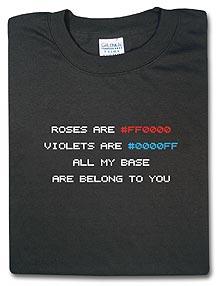MSI installer created with Visual studio Installer
With my MSI, I am making Registry keys.
I am changing one registry key -> At some point, the registry is replaced with the default registry value that is giving in the MSI.
How can I disabled this feature that the registry value I replaced doesn't being replaced by the value that is giving in the MSI package?
Greetings..
I am changing one registry key -> At some point, the registry is replaced with the default registry value that is giving in the MSI.
How can I disabled this feature that the registry value I replaced doesn't being replaced by the value that is giving in the MSI package?
Greetings..
0 Comments
[ + ] Show comments
Answers (4)
Please log in to answer
Posted by:
brenthunter2005
18 years ago
It almost sounds like you may have a bigger problem with the MSI package.
First of all, why is the registry key being replaced? I can only assume that the MSI is initiating a self-repair and maybe replacing this registry key.
Check in your application event log to see which component is being repaired.
First of all, why is the registry key being replaced? I can only assume that the MSI is initiating a self-repair and maybe replacing this registry key.
Check in your application event log to see which component is being repaired.
Posted by:
Klie2003
18 years ago
First of all, why is the registry key being replaced? I can only assume that the MSI is initiating a self-repair and maybe replacing this registry key.
Check in your application event log to see which component is being repaired
That is what is happening a self repair...HOw can i turn off the self repair?
Any idea?
Posted by:
brenthunter2005
18 years ago
You can't turn off self-repair, as its one of the major features of Windows Installer.
What you need to find out is WHY the package is self-repairing.
In your Application Event Log, there most probably will be events from MSIInstaller telling you which component initiated the self-repair. You then need to open your MSI package in an editor and check this components key path. It may be set to a folder path that is not valid. It may even be set to a registry key that is invalid too.
What you need to find out is WHY the package is self-repairing.
In your Application Event Log, there most probably will be events from MSIInstaller telling you which component initiated the self-repair. You then need to open your MSI package in an editor and check this components key path. It may be set to a folder path that is not valid. It may even be set to a registry key that is invalid too.
Posted by:
Klie2003
18 years ago
 Rating comments in this legacy AppDeploy message board thread won't reorder them,
Rating comments in this legacy AppDeploy message board thread won't reorder them,so that the conversation will remain readable.