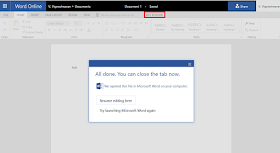
As in last blog, I have detailed about the same issue happening with Appv-d Mozilla Firefox package and local o365.The solutions are still the same for the current scenario too.
Solution 1:
Create the AllowJitvInAppvVirtualizedProcess registry key as shown below to fix this known issue.
If it doesn't work try in wow6432Node registry.
Solution 1:
Create the AllowJitvInAppvVirtualizedProcess registry key as shown below to fix this known issue.
Windows Registry Editor Version 5.00 [HKEY_LOCAL_MACHINE\SOFTWARE\Microsoft\ClickToRun\OverRide] "AllowJitvInAppvVirtualizedProcess"=dword:00000001
If it doesn't work try in wow6432Node registry.
Windows Registry Editor Version 5.00 [HKEY_LOCAL_MACHINE\SOFTWARE\Wow6432Node\Microsoft\ClickToRun\OverRide] "AllowJitvInAppvVirtualizedProcess"=dword:00000001
Solution 2:
If Solution 1 doesn't work , try with the latest App-V 5.1 Hot Fix. Always make sure to use the latest App-V 5.1 Hot Fix. (A minimum of Hot Fix 4 is required for this issue to be resolved.)
You can download the latest Hot Fix here: KB4018510
Tested the same scenario in Windows 10 1607, only the AllowJitvInAppvVirtualizedProcess registry key is required.
NOTE: Fixes that are delivered to the “out-of-box” versions of App-V and UE-V are first delivered for the “in-box” versions of App-V and UE-V in the monthly Windows 10 cumulative updates.Since updates are provided to windows 10 in-box App-V client first, it will not require the installation of the latest Hot-Fix.
From Windows 10 1703, this AllowJitvInAppvVirtualizedProcess registry key will be automatically added when any of the Office product starts.
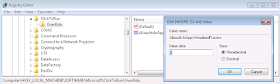

Comments