When launching the Adobe Digital Edition 4.5 shortcut, it prompts for Automatic update even though the installed application is the latest one.
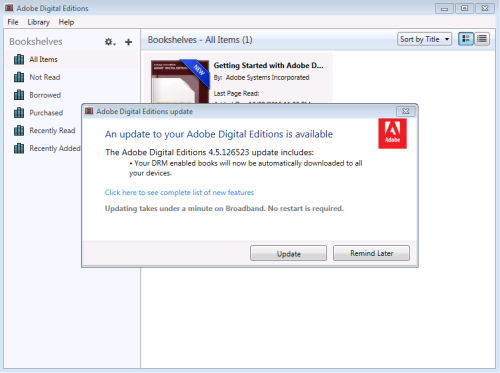
Steps to Suppress Automatic Update prompt:
1. Create a file named adeupdaterconfig.cfg and copy the below lines.
{
"EnableAutoUpdate":"0",
}
Place this file in C:\Program Files (x86)\Adobe\Adobe Digital Editions 4.5.
2. Import the below registry entries to HKCU.
Windows Registry Editor Version 5.00
[HKEY_CURRENT_USER\Software\Adobe\Adobe Digital Editions 4.5]
"ConfigPath"="C:\\Program Files (x86)\\Adobe\\Adobe Digital Editions 4.5\\adeupdaterconfig.cfg"
"EnableAutoUpdate"="0"
"FeaturesPath"="http://www.adobe.com/products/digital-editions/features.html"
"Features1"="Your DRM enabled books will now be automatically downloaded to all your devices."
"Features2"=""
"Features3"=""
"Features4"=""
"DownloadPath"="https://adedownload.adobe.com/pub/adobe/digitaleditions/ADE_4.5_Installer.exe"
"ReaderState"="0"
"UpdaterPath"="C:\\Program Files (x86)\\Adobe\\Adobe Digital Editions 4.5\\ADEAutoUpdater_450.exe"
"UpdateInterval"="0"
3. If you have created MSI then make use of ActiveSetup or Advertised shortcut to replicate the HKCU keys for all the users. If silent switch is used to install the vendor EXE, then make sure the HKCU keys are replicated for all the users.
For more details check my Blog - http://app2pack.blogspot.com/

Comments