How To Install IE 9 Silently With A Script
This is a simple script that will install IE 9 silently.
Pre Requisites
K1000
A test machine to push IE9
Internet Explorer 9 EXE installer
Download it here!
http://windows.microsoft.com/en-US/internet-explorer/downloads/ie-9/worldwide-languages
(Note: On your test machine please have desktop or remote desktop access to it for troubleshooting.)
Configuring The Script
Configuring the script is pretty straight forward. The most important part will come during the parameters. Don't worry I have attached screenshots. :)
1. From the home screen click on "Scripting".

2. Click on "Add New Item".
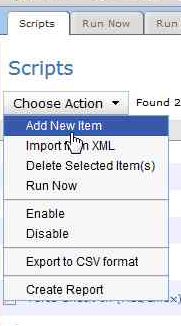
3. Choose Online KScript.
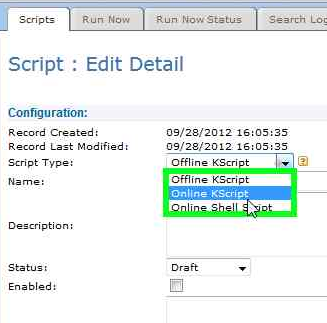
(Note: Look to the right of this screen. There are alot of helpful tips and explanations.)
4. Change the Status to Production.
5. Click the checkbox to enable the script.
(Note: If this box is not checked the script will not run.)
6. Choose a test computer before applying this script to a Smart Label.
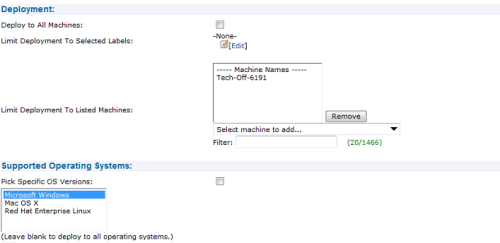
7. Choose a supported operating system.

(Note: IE9 is not supported in XP)
Now comes the tough part.
8. Add a new dependency.
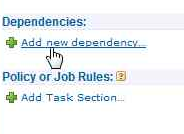
(Note: Browse to where the ..exe file is located)
9. Add a task.
a. Add a Verify task.
i. Verify a directory exists...
ii. Directory: $(KACE_DEPENDENCY_DIR)
(Note: This is where the Kbox download the dependencies too.)
b. Add an On Success task
i. Launch a program...
ii. Directory: $(KACE_DEPENDENCY_DIR)
iii. File: IE9-Windows7-x86-enu.exe
iiii.Parameters: /quiet /passive /norestart
iiiii.Save Changes
(Note: These parameters worked on this program. Different .EXE, .MSP's, and .MSI's require different parameters and you can find that information from the software manufacturer. A link to a list of standard Installer Command Line Options can be found at the bottom of the blog.)
Your Policy or Job rules should look something like this!
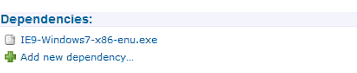
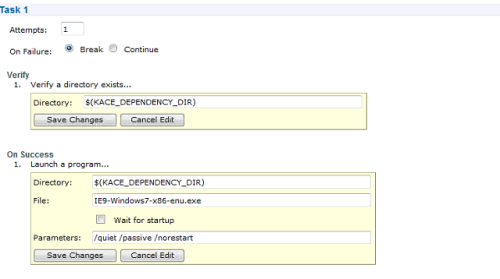
10. Save the Script.
11. Now click on the script you just created and run it by clicking on the "Run Now" button.
(Note: For troubleshooting purposes enabling a custom pre-install message can be fun and let you know when the script is being pushed to the client.)
Did it work?
If so, then create a label that looks for machines in your environment that has the application that needs it.
Then add that label to the deployment section.
Congratulations! You have created your script with a that installs IE 9 Silently
Standard Installer Command Line Options
http://msdn.microsoft.com/en-us/library/windows/desktop/aa372024%28v=vs.85%29.aspx

Thank you for posting this. Unfortunately, I haven't been able to get the script you detailed above to work. Not sure if it's something I missed/issue on my end. I will let you know if I get it to work.
Thanks again. - davidcraypo 10 years ago
Very thank for your solution, if we would like to check current install version of Internet Explorer before verify directory $(KACE_DEPENDENCY_DIR) exist, please suggestion me. - Wisit W. 10 years ago
I have also attempted to follow this http://web01.itninja.com/question/ie9-deployment-in-kace-using-scripting but cant quite seem to get this to work either using K1100 V6. - pegasus 9 years ago