Steps from first to last for Imaging a Surface Pro 4
What will in need?
How does the windows 10 image need to be setup for it to run great on surface pro 4s?
And how do you pxe boot for the Surface 4s?
2 Comments
[ + ] Show comments
Answers (3)
Please log in to answer
Posted by:
TheAustinDave
7 years ago
The process for booting the Surface 4 into the KBE would be the same with the other versions, meaning it only will be able to boot into UEFI mode. Depending on version and the configuration of DHCP its possible to boot into the UEFI KBE though PXE if using ipxe, if still using prelinux then will need to create a USB Key formatted as UEFI to boot the system to the main KACE menu.
Windows 10 contains some unique issues, such as the update from 1511 to 1607 is considered an upgrade and will cause problems when attempting to sysprep. The tilemodeldatasvc also can cause issues, usually if you set to disabled and reboot the system, then set to at next startup in the registry there will be no error. See the following links for additional information and once it has been sysprep'd and in the KBE go to a command window and check the /windows/system32/sysprep/panther/setuperr.log file. If this is empty then sysprep is successful, any items listed here should be corrected before capturing the image.
Posted by:
raul.mendez
4 years ago
PXEto a Surface is possible once you turn off Secure Boot
Howto disable Secure Boot on Surface Pro devices
- Ensure the Surface device is powered off.
- Press and hold the Volume Up button.
- Press and release the Power button.
- After the device begins to boot, release the Volume Up button.
- Select Security Tab Under Secure Boot Select Secure Boot Configuration
- Select None
- Select OK, then restart the device to boot to PXE
That’sit, you should now be able to continue with your OS installation, or boot intoan OS from an external storage device.
NOTE: Disabling Secure Boot will change the Surface bootscreen to red, this is normal. Enabling it will return the boot screen to itsoriginal ‘Surface’ on a black background.
Posted by:
ajeet4u1989
6 years ago
First of all you have bootable pendrive to save windows image. There are many software in market which are able to make pendrive bootable, i prefer rufus. Now save image in your pendrive and install this windows in your laptop.
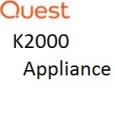



I can't sysprep them at all to start with - terryj 7 years ago