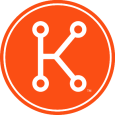Office 365 pop3 and smtp set up on kbox 1000 support system
Hi. I have a question, when I used pop3 and smtp for office 365 support ( we use office 365 system ) email and smtp like
pop3: outlook.office365.com and
smpt: smtp.office365.com
kbox 1000 stopped receiving emails from users and also service desk staff users stopped receiving emails from kbox, I see them on support email when I log in to the email but they stock there, do you guys know any solution on that ?? Or maybe you know what should be previosly pop3 ?? I have this one pod51002.outlook.com and then kbox started receiving email but this time wont send them to the users, thanks for all your help and sugestions.
Answers (4)
You can also send messages via Office 365 using the following:
- Login to the Exchange Management Center
- Go to mail flow --> connectors
- Add a new inbound connector
- Name: KACE Relay
- Select “enable inbound connector”
- Select “on-premises” for the connector type
- Select “Opportunistic TLS”
- Select “restrict domains by IP address”
- Add a "*" for sender domains
- Add the Internet IP for the KACE system for the “Sender IP address”
- Nothing in the associated accepted domains.
After the connector is setup you need to find the MX record that Office 365 recommends. This can be found in the Office 365 admin center under domains by clicking on view DNS settings.
This will be the SMTP server you want to use in the KACE config.
This will also work for other devices such as printers if you want them to use Office 365 as the “smart host”.
One thing to note is that you will need to have static IPs for this to work. This setup will bypass all authentication needed by Office 365 to send message as it locks it down by IP.
Ok so I finnaly found a solution. Pop3 for office 365 Exchange is all right can be used outlook.office365.com and its working perfect.
But unfortunately for smtp for Exchange mail office 365 can NOT be used smtp.office365.com its not working at all. If your Company use Office 365 Exchange you have to use you internet provider smtp in my case that was smtp.lyse.net and all started workng just fine. Also Dell support did help me at all and I wouldn't count on Microsoft.
Is mail being processed at the Exchange 365 server at all?
Once you've verified you configurations, reviewed logs for K1000, and checked Mail server logs you may need to reach out to Microsoft unfortunately. This has been seen before (E.g. http://community.office365.com/en-us/forums/148/p/206530/626382.aspx) and in most cases it's due to a configuration change on Microsoft's side. Please do update the thread though- I imagine you may not be alone if it's on MS's side.
Ports reference: http://office.microsoft.com/en-us/outlook-help/settings-for-pop-and-imap-access-HA102908389.aspx
K1000 Config reference: https://www.kace.com/support/resources/kb/solutiondetail?sol=SOL114347