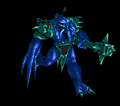msi command line to modify a feature depending on feature condition
We have an MSI package that installs in our SOE with a set of default config files that is applicable to the majority of the company. The MSI package also contains other config files relative to specific departments in the company, eg Accounting, Marketing etc. The config files are contained in components within a feature. The feature has feature conditions which we use a Property to evaluate and use in a command line to install the relative component (same config file names, but pointing to different databases). I hope that makes sense??
Example:
Feature: "Database Config Files"
"Database Config Files" Feature Condition : DEPARTMENT = "Accounting"
"Database Config Files" Feature Condition : DEPARTMENT = "Marketing"
"Database Config Files" Feature Condition : DEPARTMENT = "Sales"
I can only get it to work if I remove the original default install and then run the command line again with the Property set to the other Department:
eg msiexec /i MyApp.msi DEPARTMENT="Accounting" /qb!
or msiexec /i MyApp.msi DEPARTMENT="Sales" /qb!
What is the command line to modify the already installed MSI to install the compoents (files) associated to say the Marketing department? I've tried playing around with manipulating the "DEPARTMENT" property and also ADDLOCAL and COMPADDLOCAL with no success.
The first line in the msi log file usually says, "Ignoring disallowed Property DEPARTMENT".
Answers (3)
you could try
MSIEXEC.EXE /i <msi> REINSTALL=ALL REINSTALLMODE=vamus DEPARTMENT=Accounting /qb!
Comments:
-
tried several combinations of REINSTALL & REINSTALLMODE and they didn't work either. - jlai 12 years ago
Can you uninstall and then reinstall the application..
Comments:
-
my original post already said that's the only way I can get it to work. I want to find a single MSI command line that can do that. Like you would with removing a feature and adding a new feature using the REMOVE/ADDLOCAL properties. - jlai 12 years ago