Adjust column width in SQL report
When you produce a normal wizard produced report you can tweak the width's of each column to improve the appearance.
How does everyone do it for SQL only reports? e.g. this report is showing ticket comments but its all down the right-side in a narrow column making it hard to read. If that could be widened and the others shortened it would be more legible
Thanks
StuBox
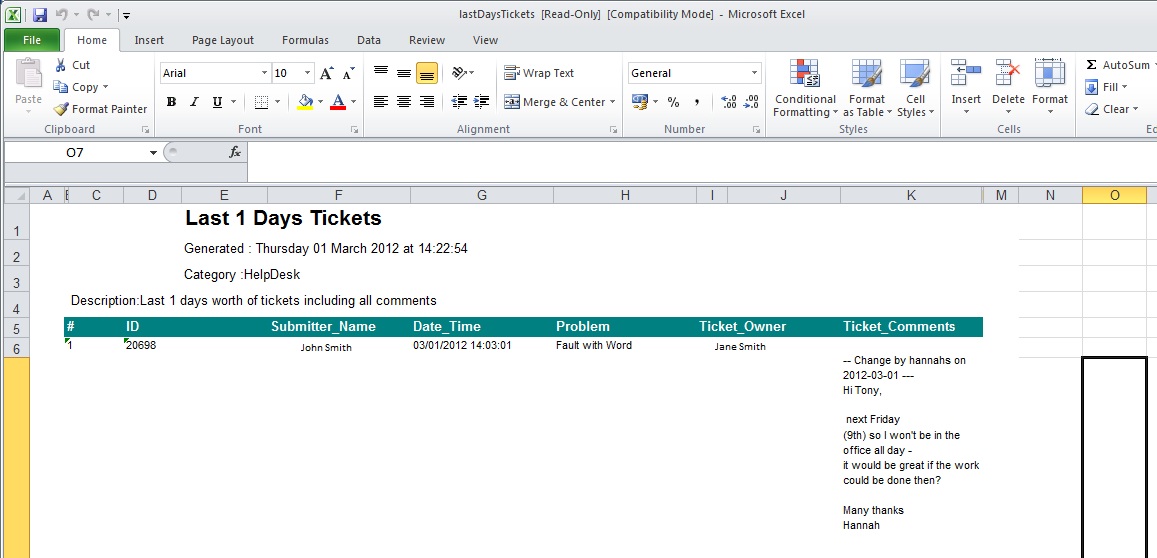
How does everyone do it for SQL only reports? e.g. this report is showing ticket comments but its all down the right-side in a narrow column making it hard to read. If that could be widened and the others shortened it would be more legible
Thanks
StuBox
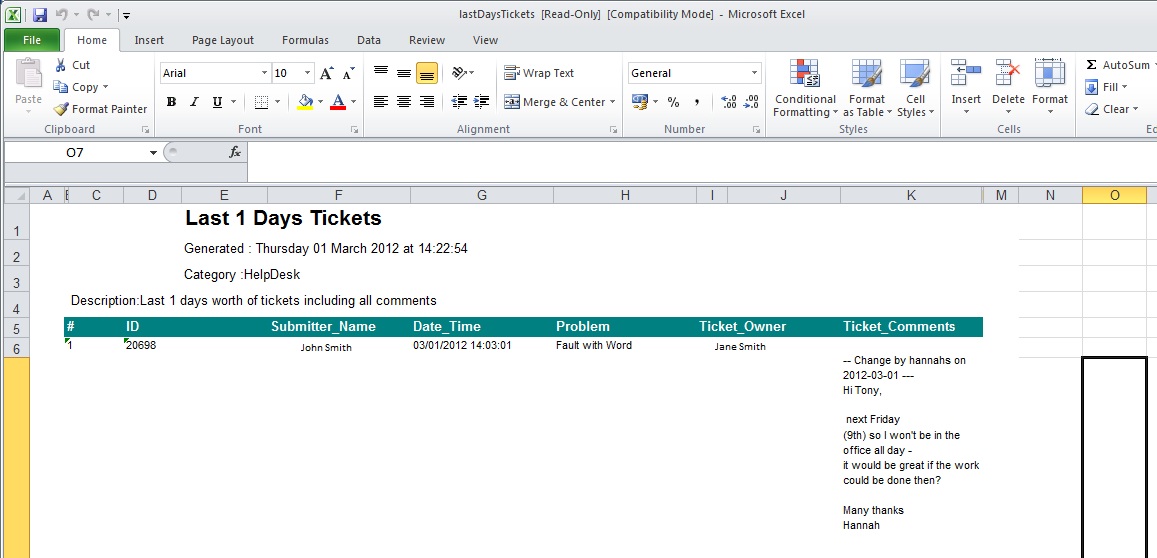
0 Comments
[ + ] Show comments
Answers (3)
Please log in to answer
Posted by:
GillySpy
12 years ago
Posted by:
airwolf
12 years ago
Posted by:
jverbosk
12 years ago
This is from my long LDAP post from a few months ago.
If you have and are using the classic reports, and have the "auto generate" HTML box checked, you can use this to adjust columns widths in the exported PDFs, etc (of course column width adjustment in Excel is another possibility, as was mentioned). If you don't have classic reports, and if there's a way to adjust column width for the HTML reports, I'd definitely be interested as well - and also add in the column headers not always matching columns correctly in the new reports (two reasons I'm still primarily using the classic reports). Anyways...
http://itninja.com/question/outlook-profile785&mpage=1&key=𔼙
I created all of these reports using the old reporting tool (no longer available in K1200+, from what I understand) and continue to do so as I like the PDF output. However, I did test these using the new reporting tool and they still work fine. The reason I mention this is because if anyone else out there wants to use the old reporting tool for PDF output of these reports, the column widths will be... less than satisfactory. That being said, I found a workaround for fixing the column widths by editing the generated HTML code.
To do this, create the report by populating all of the fields (Title.... SQL Select Statement, etc), make sure the Auto-generate Layout checkbox is checked, then hit Save. This should take you back to the Classic Reports screen - click on the report again and you should see the XML Report Layout (if not, uncheck the Auto-generate Layout checkbox). Scroll about halfway down and do a search on "ColumnHeaderFooter", and you should hit a line similar to this:
<reportElement style="ColumnHeaderFooter" x="0" y="0" width="30" height="15" key="staticText "/>
Starting from here, change the values as in the table below for each of the three instances (there three columns in the reports above - Patch Name, Computer Name, Windows Version). Then do the same for "Detail", which will have the same type of layout. Click Save, run the report and you should be in good shape. Just keep in mind that if you do need to edit the SQL code, you'll need to re-check the Auto-generate Layout checkbox afterward and save the report, which will undo your XML code changes (i.e. you'll need to adjust them again).
Max = 782
(style="ColumnHeaderFooter")
(style="Detail")
x= width=
0 30
30 625
655 127
____________________
John
If you have and are using the classic reports, and have the "auto generate" HTML box checked, you can use this to adjust columns widths in the exported PDFs, etc (of course column width adjustment in Excel is another possibility, as was mentioned). If you don't have classic reports, and if there's a way to adjust column width for the HTML reports, I'd definitely be interested as well - and also add in the column headers not always matching columns correctly in the new reports (two reasons I'm still primarily using the classic reports). Anyways...
http://itninja.com/question/outlook-profile785&mpage=1&key=𔼙
I created all of these reports using the old reporting tool (no longer available in K1200+, from what I understand) and continue to do so as I like the PDF output. However, I did test these using the new reporting tool and they still work fine. The reason I mention this is because if anyone else out there wants to use the old reporting tool for PDF output of these reports, the column widths will be... less than satisfactory. That being said, I found a workaround for fixing the column widths by editing the generated HTML code.
To do this, create the report by populating all of the fields (Title.... SQL Select Statement, etc), make sure the Auto-generate Layout checkbox is checked, then hit Save. This should take you back to the Classic Reports screen - click on the report again and you should see the XML Report Layout (if not, uncheck the Auto-generate Layout checkbox). Scroll about halfway down and do a search on "ColumnHeaderFooter", and you should hit a line similar to this:
<reportElement style="ColumnHeaderFooter" x="0" y="0" width="30" height="15" key="staticText "/>
Starting from here, change the values as in the table below for each of the three instances (there three columns in the reports above - Patch Name, Computer Name, Windows Version). Then do the same for "Detail", which will have the same type of layout. Click Save, run the report and you should be in good shape. Just keep in mind that if you do need to edit the SQL code, you'll need to re-check the Auto-generate Layout checkbox afterward and save the report, which will undo your XML code changes (i.e. you'll need to adjust them again).
Max = 782
(style="ColumnHeaderFooter")
(style="Detail")
x= width=
0 30
30 625
655 127
____________________
John
 Rating comments in this legacy AppDeploy message board thread won't reorder them,
Rating comments in this legacy AppDeploy message board thread won't reorder them,so that the conversation will remain readable.





