Hello,
Hope my earlier posts related to Profiling firefox and project 2007 would have helped you all. Recently i profiled IBM Lotus notes in XenApp 6.5. There were some issues that came up in this whole process and were later resolved using IBM's site.
Problems:
IBM Lotus notes is a mail client very much similar to Microsoft Outlook, with a difference that it uses Domino Server for sending and fetching mails.The problems that surfaced during the profiling stage were, Lotus Notes getting reconfigured over and again when user accessed the profiled application published on XenApp server.
During testing of Lotus Notes it was discovered that it is not saving the configuration. This means that Lotus Notes has to be configured every time it is launched. The problem seemed to be due to the way Lotus notes stores some of the config in the "Local" section of the user profile which does not get roamed.
Also when the application was launched using the admin account, the files were getting created under C:\Users, but when the same application was used, using User account, its data was getting created in D:\Users.
Solution:
To counter the above two issues, following solution was adopted. As per vendor, by passing the following command line to the installer, both these problems could be resolved in a single step.
First run the setup.exe , which would extract the MSI along with MST under %TEMP% folder. Copy the MSI and all the relevant data that was extracted with it, to a local location. Then to this MSI pass the following command line.
SETMULTIUSER=1 MULTIUSERBASEDIR=!Userprofile!\Appdata\Roaming MULTIUSERCOMMONDIR=c:\Notes\common CITRIX=1.
The MULTIUSERCOMMONDIR has been kept as suggested on the vendor site. Refer the following link for the same
http://www-01.ibm.com/support/docview.wss?uid=swg21447614
For the Parameter MULTIUSERCOMMONDIR, if you wish to remove Hard coded path , you can Use the following value for the same MULTIUSERCOMMONDIR=!SystemDrive!\Notes\common. Note that the !SystemDrive! would get resolved as %SystemDrive% which will translate to correct drive letter where the OS is installed.
By now i believe that everyone, would have got a hold on how to profile an application, hence wont explain the procedure of profiling.
Recollect that i mentioned that the application was storing data under %LOCALAPPDATA%, which was resulting in application asking to configure Lotus Notes (LN ) on every launch. So how do we get rid of it. Well the command line argument should answer most of your question.
So what remains now, is to ignore this location from getting directed to virtual location. In simple terms what we want is , %AppData%\Roaming location, should get created locally, so that the application doesnt ask for reconfiguration of LN no matter how many times it is launched. So once the application is profiled, right click on the application as follows
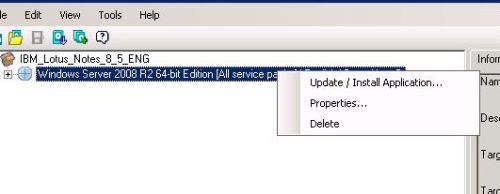
select properties. This would open the Properties of the application. Under properties select the following option

Now under the rules section, it is important and must always be beared in mind that , you should not modify the default rules in this section. Instead if you wish to ignore certain folders from being isolated, create a separate rule as follows:
1. Click Add.
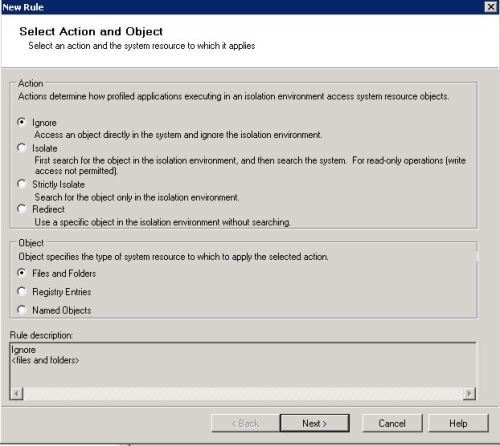
here you can either choose to create rule for registry or files and folders. I have created a rule for ignoring files and folders under %APPDATA% which translates to %AppData%\Roaming in windows 7. Click Next .
Now we need to add the object that we need to exclude
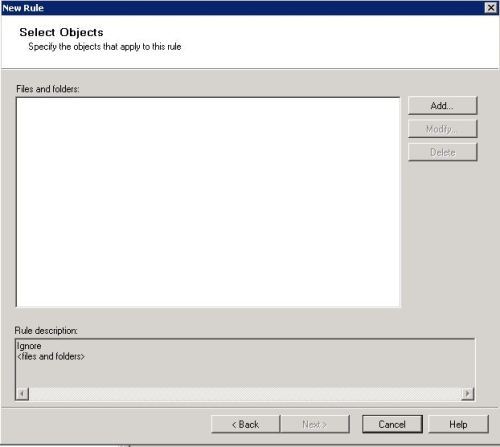
click Add. the following window will open
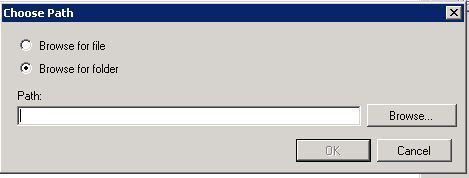
Enter the path of the folder in terms of environment variable. So for eg. i wish to exclude my folder under roaming application data. I will enter %AppData%. This would resolve to %appdata%\roaming in windows 7. Hit OK after entering the path and click next
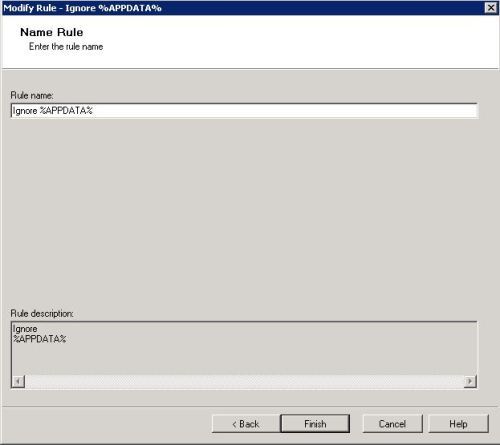
Give the rule a suitable name(easy to identify). and click finish. now save the profile and test the application.
From now on, whenever the application launches, it will create folders under %appdata%\roaming profile on physical machine and not in virtual location. But still if one wishes to debug if the folders are getting created in virtual location, then publish the application using the following command line
RadeRun.exe /app:"<Shortcut_Name>" /package:"<Location_of_Profile>" -x. This would open an isolated command prompt. Now make no mistake to type explorer.exe in virtual command prompt. If you wish to see the files and folder use the DOS commands to navigate to the folder u wish to see.

Comments