
By creating task specific queues in Your KACE servicedesk, you can present your end user with a custom ticket layout for them to make requests i.e. Office moves, New Equipment requests etc
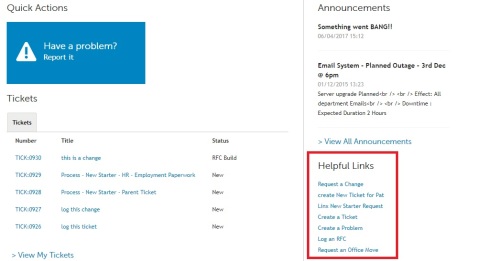
This is presented in the Useful links section by capturing the URL for a new ticket screen in the Useful Link
To refer back to that original post, click the link below, I believe all of its content still works
http://www.itninja.com/blog/view/service-catalog-function-in-dell-kace
But did you know that you can also do exactly the same thing with a process??!!
If you want your end user to not only log a single ticket, but also set a process in motion then carry out the following steps.
- First create your process, setting up all of the ticket stages that are required
- Next change your URL for your kace box view from <KACE_BOX_NAME>/admin to <KACE_BOX_NAME>/adminui
- Then start your process within your KACE box and capture the complete URL that is displayed when opening the initial process ticket
- Finally create your Useful link and use that URL as the link

And there you go, clicking on that useful link starts the process running
Check out my other IT Ninja Blogs here
http://www.itninja.com/blog/view/barkode-v3-1-released-consumables-management-and-audit-capability
http://www.itninja.com/blog/view/dashboard-v3-for-kace-servicedesk
Or visit our homepage here for more KACE information, hints and tricks

Comments