Hi,
Seen a lot of post's regarding Import-StartLayout and I thought I'd share how I got it working for KACE users and hopefully it will help you all out too.
Seen a lot of post's regarding Import-StartLayout and I thought I'd share how I got it working for KACE users and hopefully it will help you all out too.
You can do this a few ways, I find the best way is to Export to a Share and call it via KACE or Upload to KACE and call it from the Directory.
- On a machine standardize your Start bar & Taskbar
- Open Powershell ISE as Admin and use the following command line
Export-StartLayout.xml -Path \\PATH\Share\StartTaskLayout.xml - Open & Edit the 'StartTaskLayout.xml' by copying the following to the very beginning of the XML.
<?xml version="1.0" encoding="utf-8"?>
<LayoutModificationTemplate
xmlns="http://schemas.microsoft.com/Start/2014/LayoutModification"
xmlns:defaultlayout="http://schemas.microsoft.com/Start/2014/FullDefaultLayout"
xmlns:start="http://schemas.microsoft.com/Start/2014/StartLayout"
xmlns:taskbar="http://schemas.microsoft.com/Start/2014/TaskbarLayout"
Version="1"> - Now add the following below '<\DefaultLayoutOverride>' this allows for Taskbar customisation
<CustomTaskbarLayoutCollection PinListPlacement="Replace">
<defaultlayout:TaskbarLayout>
<taskbar:TaskbarPinList> - You
must now add in the applications you want to be pinned to the taskbar,
these must be correct folder locations. ##See below for
Word,Excel,Outlook,FileExplorer,Chrome & Snipping tool, taskbar
layout.
<taskbar:DesktopApp DesktopApplicationLinkPath="%ALLUSERSPROFILE%\Microsoft\Windows\Start Menu\Programs\Word.lnk" />
<taskbar:DesktopApp DesktopApplicationLinkPath="%ALLUSERSPROFILE%\Microsoft\Windows\Start Menu\Programs\Excel.lnk" />
<taskbar:DesktopApp DesktopApplicationLinkPath="%ALLUSERSPROFILE%\Microsoft\Windows\Start Menu\Programs\Outlook.lnk" />
<taskbar:DesktopApp DesktopApplicationLinkPath="%APPDATA%\Microsoft\Windows\Start Menu\Programs\System Tools\File Explorer.lnk" />
<taskbar:DesktopApp DesktopApplicationLinkPath="%ALLUSERSPROFILE%\Microsoft\Windows\Start Menu\Programs\Google Chrome.lnk" />
<taskbar:DesktopApp DesktopApplicationLinkPath="%ALLUSERSPROFILE%\Microsoft\Windows\Start Menu\Programs\Accessories\Snipping Tool.lnk" /> - Now add the end code below the above code.
</taskbar:TaskbarPinList>
</defaultlayout:TaskbarLayout>
</CustomTaskbarLayoutCollection>
</LayoutModificationTemplate> - Save this file in your UNC path.
- In Powershell ISE (Admin) use the following and save it as 'ImportStartLayout.ps1' file.
Import-StartLayout -LayoutPath "\\Path\Share\StartTaskLayout.xml" -MountPath -C:\ - You
can now upload 'ImportStartLayout.ps1' to your KACE SDA as a Post
Installation Task > Choose Action New > Powershell Script and
you're good to go.

- For
anyone not wanting to call it from a NAS you can zip up the
'StartTaskLayout.Xml' along with a Powershell Script containing the
following
Import-StartLayout -LayoutPath "$PSScriptRoot\StartTaskLayout.xml" -MountPath -C:\
##$PSScriptRoot calls the current directory just like %dp0 - After all of that you should get something like this
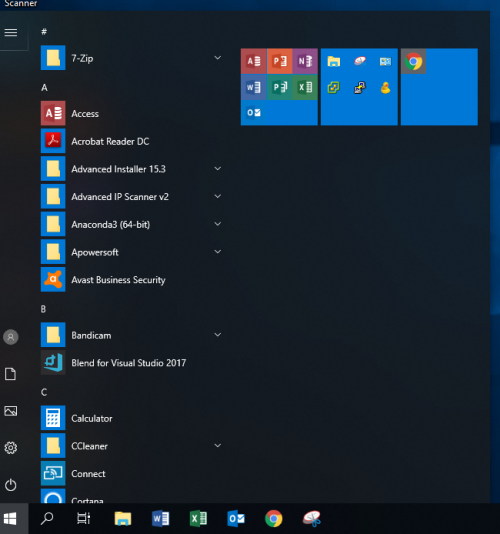
One of my first blogs on here, so apologies if I've missed something, if you'd like more info drop me a message and I'll get back to you, hopefully this helps in standardising Windows 10.
Hopefully this helps.
:)

e.g. Windows 10 Enterprise 1709. - Channeler 5 years ago