Ups WorldShip
Deployment Tip Summary
This tip owes a thanks to "stoneatti" who posted enough information to get me on the right path for this.
Launching the "Setup.exe" program from a command prompt with "/?" generates a dialog box with an option for silent installation:
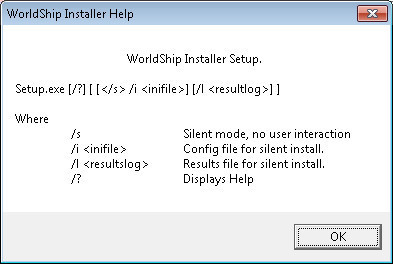
The first question you should have after you see this is "What goes into that config file?" To find out, I followed stoneatti's recommendation by launching the Setup.exe and Sysinternals Process Explorer. This showed me that Setup.exe was launching another program called InstallManager.exe. This program was launched in my AppData\Local\Temp folder under a folder called WS16. Opening this folder in Windows Explorer, I could open the "Resources" subdirectory and find the "WS_Silent_Sample.ini" that stoneatti mentioned. I copied this to a "safe" location. To save you some trouble, I'll reproduce that file below:
[configuration]
approvelegalagreement=yes
language=ENU
country=US
installtype=admin
targetdir=C:\UPS\WSTD
sharedir=Z:\UPSShare
shortcut=yes
autolaunchworldship=yes
Here's what each of those parameters does:
- approvelegalagreement: Accepts "yes" or "no" as values. Putting in "no" causes setup to exit without completing, so there's no reason to change it that I can see.
- language: The language to use in the product. Valid codes are: ENU - English, KOR - Korean, CHS - Simplified chinese, CHT - Traditional Chinese Mandarin, ZHH - Traditional Chinese Cantonese, FRA - French, FRC - Canadian French, DEU - German, ITA - Italian, ESP - SPANISH, PTB - Portugese, JPN - Japanese, RUS - Russian, CSY - CZech, HUN - Hungarian, TRK - Turkish, NLD - Dutch, ROM - Romanian, PLK - Polish
- country: The preferred country. Valid codes are US - United States and Puerto Rico, CA - Canada, MX - Mexico, and OTHER - others.
- installtype: Standalone - Standalone workstation install, Admin - LAN Admin install, Remote - Remote Install from LAN or CD.
- targetdir: The directory that you want to install this into. Ignored for upgrades and over-installs.
- sharedir: A valid share directory for the LAN share files. Required for Amdin or Remote install types.
- shortcut: Valid values are "yes" and "no". Yes will create a desktop shortcut. No will not. Ignored on upgrades.
- AutoLaunchWorldShip: By default WorldShip launches when installation finishes. If you want to prevent this behavior, set this to "no" or leave it at "yes" to allow automatic launch.
To run the silent installation once you've created and saved your INI file as (for example) "WS_Silent_Install.ini", you would run:
Setup.exe /s /i "\\server\path\WS_Silent_Install.ini"
(Note that the above assumes the INI file is located on \\server in the "path" share. You'd want to change that path to point to the INI file you created yourself.)
Setup.exe deploys a large number of components using MSI files. One component, instead of storing itself in the registry using a standard GUID, uses the string "UPS WorldShip".
The "UPS WorldShip" item's UninstallString points to:
C:\UPS\WSTD\Uninstall\Uninstall.exe
I tried the usual "/s" switch on this, to no avail. I also tried "/?" which gave no help. I also tried over a dozen other variations commonly seen, like "/q", "/VERYSILENT", "/silent", and "/quiet" with no luck. After a couple of hours trying to find something, I gave up and coded a script to do the work for me.
That script performed the following actions (based on a tool that monitored the actions taken by the Uninstall.exe during a manual uninstall):
- Issue the MSIEXEC /X command with a “/quiet /norestart” switch for all of the following GUIDs:
{C9D43B38-34AD-4EC2-B696-46F42D49D174}
{7ECB87DE-FF47-4A8F-97FD-1024F7885BB3} - Issue the following command (all on one line):
"C:\UPS\WSTD\UPSLHTTP\Setup.exe" /s /remove /appname=UPSLNKMG;WorldShipTD;wstdSupport
- Issue the MSIEXEC /X command with a “/quiet /norestart” switch for all of the following GUIDs:
{390160B4-D276-4A04-8002-8D3101A0D367}
{A5763105-D1D5-4862-A3FE-EC058F9AA73E}
{98C4DE92-27C8-482C-8431-514828756E80} - Issue the following command (all on one line):
"C:\Program Files (x86)\InstallShield Installation Information\{8C5BD501-AD5D-4A75-9321-076509B438FC}\setup.exe" -runfromtemp -uninst -s -f1"C:\Program Files (x86)\InstallShield Installation Information\{8C5BD501-AD5D-4A75-9321-076509B438FC}\uninstall.iss" - Issue the following command (all on one line):
"C:\UPS\WSTD\CCC.exe" /unregserver
- Issue the MSIEXEC /X command with a “/quiet /norestart” switch for all of the following GUIDs:
{95749C5B-BC37-41E3-8D39-EEF4C21A2825}
{C81D8576-F1B1-4E3A-9DC3-DF1B664962F0} - Issue the following command to unregister a control:
"C:\Windows\System32\regsvr32.exe" /u /s C:\UPS\WSTD\WSTDSup.ocx
- Issue the MSIEXEC /X command with a “/quiet /norestart” switch for all of the following GUIDs:
{C30E30A6-0AB5-470A-AB67-D322938F5429} - Issue the following command:
"C:\UPS\WSTD\UPSNA1Msgr.exe" -vStop
- Kill the running process: UPSNA1Msgr.exe
- Issue the MSIEXEC /X command with a “/quiet /norestart” switch for all of the following GUIDs:
{D44E7219-947E-4F1B-830E-66EF11ACC543}
{56B59C2A-EFB8-44AC-88F5-3280171E4522}
{6DEF11C0-35FF-4160-A543-FDD336C4DAE5}
{4AE3EAC8-FAD9-4ECC-A339-BBAD8C72DE71}
{5540F934-06D9-4DCE-B7D4-93DBA58D0338}
{FAAF59A3-4B9A-4B8F-A43F-821E8DA8DA95}
{68AF09E3-1167-4771-903C-CCCDCF7E171C}
{BC728F95-2D3F-4D05-9E1E-F2A3CEBF3FE8}
{E85B767C-AD1B-41FA-8CEF-C927ABB1D275}
{CF2962CB-E3E7-4AA5-B6CE-EE59A600ECBE}
{DB2C58E0-6284-4B48-97F2-22A980B6360B} - Reregister two DLLs using the following commands:
"C:\Windows\system32\regsvr32.exe" /s "C:\Windows\system32\COMCAT.DLL"
"C:\Windows\system32\regsvr32.exe" /s "C:\Windows\system32\msxml4.dll" - Issue the MSIEXEC /X command with a “/quiet /norestart” switch for all of the following GUIDs:
{95BFC573-7D09-46C9-B458-A75BA947FFCB}
{A5763105-D1D5-4862-A3FE-EC058F9AA73E}
{C23415D8-FE94-4F52-B5C4-0FFA2202C6D9}
{8909B8A7-CEAB-4772-BF29-1892C4E6603B}
{E358CC1E-4953-4E27-ADEB-8B27D8BBC20E} - Remove the registry key below (and all values underneath it):
HKLM\SOFTWARE\Wow6432Node\Microsoft\Windows\Uninstall\UPS WorldShip
(on a 32-bit Windows OS, remove “\Wow6432Node” from the above registry path) - Delete the directory C:\UPS
- Delete the shortcut:
C:\ProgramData\Microsoft\Windows\Start Menu\Programs\UPS\UPS WorldShip Help.lnk
(On XP, the path would be different) - Delete the empty folder at:
C:\ProgramData\Microsoft\Windows\Start Menu\Programs\UPS
(On XP, this path would be different)
This should get you as close to a complete, clean uninstall as practical.
-
msalsbury: I have one doubt, why r u creating uninstall.iss if you have created a script for uninstallation, please do let me know why der is a need of creating the uninstall.iss file - ankita_g29 10 years ago
-
I am trying to install world ship 2012, the switches are not working it says WorldShip Install-FAILED : Return Status: 119. no idea why it is not installing. - ankita_g29 10 years ago
-
Used your uninstallation (with some minor modifications) for uninstalling Worldship 2012 silently. Worked like a charm! Thank you so very much, it saved my day! - xredx 8 years ago
Good stuff above! One more thing I'd like to add... UPS Worldship attemps a "Pre-Install" reboot action. You can disable this by going to the extracted source\settings.ini file ... change the following to 0:
[REBOOT]
PreInstallRebootInAnHour=0
AlwaysPostInstallReboot=0
-
Good to know. Thanks for the addition! - msalsbury 10 years ago
Inventory Records (2)
View inventory records anonymously contributed by opt-in users of the K1000 Systems Management Appliance.
