 |
|
|
KACE KBOX 2000 Series by Bob Kelly |
If you are like me, you probably thought the KBOX 2000 Series was simply the latest version of the previous KBOX I reviewed with some new functionality. However, it is actually a new product from KACE- a second appliance solution. This time, instead of attacking the problem of software deployment, inventory and other desktop maintenance tasks, the KBOX 2000 Series takes on the task of provisioning. It supports both unattended installations and drive imaging with a remarkably simple interface.
The server is 1U in height and is completely managed from a web interface (the unit itself runs FreeBSD). The model I have here is the 2100, which comes with 480 GB of drive space (four hot-swappable 160 GB drives in a RAID5 configuration), 2 GB RAM and dual Intel 3.0GHz Xeon processors. A heftier version is also available in the form of the KBOX 2200, which offers 1.5 TB of drive space, 4 GB RAM and two 3.4GHz Xeon processors. Which you need depends upon the number of concurrent connections you will be supporting, the 2100 and 2200 are designed to manage a capacity of 10-20 and 40-60 concurrent connections respectively. This will not be the quietest chunk of technology in your server room due to the fan noise generated in order to cool those two processors in one U of rack space. Physical installation of the unit was a breeze as it was not very heavy and came with mounting brackets.
Configuration of the KBOX 2000 series requires you create a DNS entry and update DHCP to point any PXE clients its way. You’ll need to provide it an IP address on your network and from there, every task is managed through its simple web interface. In fact, once set up, the server does not require a monitor or keyboard be attached at all. Setup was not difficult, but it was not something you’d want a junior administrator to attempt without some help. That help is provided by the company (KACE) personally; they will walk you through the setup and provide some simple instruction to help you understand how to operate it.
There is no client to deploy because KBOX relies on PXE to do its bidding. If you like, you may set a password for the PXE boot menu to protect users from themselves. However, you can configure computers to simply boot to the local hard drive without presenting a menu at all; and you can then make the effort to change that setting only on select systems when you have a task you wish to perform. Once configured to boot to PXE, the KBOX 2000 series will let you dictate what the PXE boot does (perform an unattended install, bring up the recovery console, upload or download an image). This is all configurable from the console and it is a very effective way of controlling how system startup operates on your managed clients.
So just what does it do?
-
Unattended Installations and Application Deployment – Scripted installations are supported by taking in Windows Installation CDs and building an unattended installation for the OS and even applications through a simple web interface.
-
Drive Imaging – Create binary images for quick deployment (like you may do with Symantec or Acronis products today).
-
Recovery Console – remote control, diagnostics and other helpful tools are provided using a Knoppix-based bootable image customized for KBOX.
While this is a very capable system, it was not without its problems. Inline with describing its excellent features, I'll also discuss those and places I see room for improvement as we go…
Home > Reviews > KBOX 2000 Series
 |
|
|
KACE KBOX 2000 Series by Bob Kelly |
Unattended Installations
|
To obtain media for installations, the KBOX 2000 series prompts you to feed it physical CDs which it uses to create a library of ISO images from which you may select when creating jobs for unattended installations. The process is simple and fairly quick, but if (like me) you have a library of ISO images yourself, you’ll need to burn them to CD for use by the KBOX as there is currently no mechanism in place to upload ISO images of your own.
The KBOX 2000 series does
not support Vista yet, but this support is expected to release some time
during the first half of 2007. KBOX 2000 currently provides support for
the unattended installation of Windows 2000, Windows XP and Windows 2003
Server. |
 The
KBOX 2000 series makes quick work of unattended installations, which are
often the preferred mechanism for Windows rollouts when there is a mixed
base of desktop hardware in the organization. This is because the
unattended installation process has no HAL dependencies and, as long as
the drivers are present, it can handle most any hardware configuration
you may face. The
KBOX 2000 series makes quick work of unattended installations, which are
often the preferred mechanism for Windows rollouts when there is a mixed
base of desktop hardware in the organization. This is because the
unattended installation process has no HAL dependencies and, as long as
the drivers are present, it can handle most any hardware configuration
you may face. |
Application Deployment
When I hear the term application "slipstreaming" I think of a process whereby
the files and registry entries are merged into that of the target-- in this case
Windows. While I have not seen a product capable of that (at least not prior to
Vista), the KBOX 2000 Series is not far off: the setups are actually merged into
your target Windows distribution, where they are then called upon following
installation. As you can see by the image here, this is a fairly integrated
process.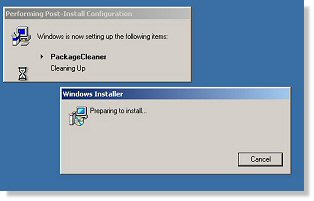 You can instruct your unattended installation to automatically log on a
specified number of times, which means this entire process can be truly
unattended. The KBOX is simply taking advantage of automation features provided
by Windows, but it does so in a very intuitive way which (particularly for those
not savvy with the unattended process) is invaluable to taking full advantage of
these capabilities.
You can instruct your unattended installation to automatically log on a
specified number of times, which means this entire process can be truly
unattended. The KBOX is simply taking advantage of automation features provided
by Windows, but it does so in a very intuitive way which (particularly for those
not savvy with the unattended process) is invaluable to taking full advantage of
these capabilities.
To get applications installed as part of your unattended deployment of Windows, you need only specify a file, it's command line installation parameters and with which unattended installations you want it included. When you add a new application install from the web console, the file specified is uploaded, placed in the necessary folder structure and the command line is added to the unattended installation of Windows. At this time you must specify a file to be uploaded, but I’m told this will be updated in the future for those cases where you wish to run an existing command and have no associated file you want to copy.
In a very clever move, the KBOX
2000 Series includes support for zip files so that you can have one file to
upload for an installation that may require many files and folders. You still
need only identify the command line for the installation as the KBOX will handle
decompression. When you use a zip file in this way, the installation process will
decompress and change to the directory automatically for execution of your specified
command line.
Home > Reviews > KBOX 2000 Series
 |
|
|
KACE KBOX 2000 Series by Bob Kelly |
Drive Imaging
|
The marriage of both unattended installation and imaging support lends itself well to a practice I have always been a supporter of, and that is to create your baseline build in a repeatable, automated fashion and use this for the basis of your deployment images.
|
Let me start by saying this is a very
quick and easy process. It is something that any junior administrator
(even a user) would have no problem with. However, if you goal is to
automate the process for an entirely hands-off rollout of systems, there are a
couple of things that may get in the way:
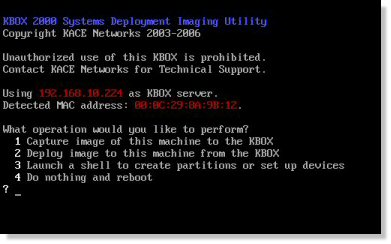 Actions
are specified for “next boot” which is dependant upon a reboot to PXE
for action. There is no “restart this computer” option provided in the
console so you’ll need to issue the reboot command from a console window
(shutdown.exe), call the user to restart the system on the phone, or
walk over and push that power button yourself. Keep in mind this method
is a positive thing when you are working in environments where there are users at the systems with which you are
targeting. The need to respond to a menu does not exist with the
unattended distribution option, but does with the drive imaging feature due to
the need for an response to a simple console menu (see
image). Actions
are specified for “next boot” which is dependant upon a reboot to PXE
for action. There is no “restart this computer” option provided in the
console so you’ll need to issue the reboot command from a console window
(shutdown.exe), call the user to restart the system on the phone, or
walk over and push that power button yourself. Keep in mind this method
is a positive thing when you are working in environments where there are users at the systems with which you are
targeting. The need to respond to a menu does not exist with the
unattended distribution option, but does with the drive imaging feature due to
the need for an response to a simple console menu (see
image).
Compared to walking around with CDs and DVDs, this is a definite improvement but not as ideal as being able to automate the process entirely. However, even this potential problem can be overcome due to the very nature of the KBOX 2000 and the features it provides. For example, if you are working with just a couple of target systems, you can have them boot to the recovery console where you can remote control the client from the web console and run the image job from there. The menu and other options can also be customized; this need to work with a menu can surely be addressed with some customization on your part and the KACE staff is a helpful one. |
Home > Reviews > KBOX 2000 Series
 |
|
|
KACE KBOX 2000 Series by Bob Kelly |
Recovery Console
 The
KBOX 2000 series offers a recovery console in the form of a network
bootable Knoppix
environment. With this, it is able to provide remote recovery
of corrupted systems that are unable to boot to the local hard drive. In
the case of wanting to perform completely remote drive imaging
operations, you can instruct systems to boot to this recovery console
and then remote control them using VNC (see image below) so that you may
handle drive image tasks interactively. The
KBOX 2000 series offers a recovery console in the form of a network
bootable Knoppix
environment. With this, it is able to provide remote recovery
of corrupted systems that are unable to boot to the local hard drive. In
the case of wanting to perform completely remote drive imaging
operations, you can instruct systems to boot to this recovery console
and then remote control them using VNC (see image below) so that you may
handle drive image tasks interactively.
This, like the imaging feature, offers support for both Windows and Linux
systems. In addition to the Knoppix pre-installation environment
provided out of the box, others such as Windows PE and Bart's PE are also
supported. |
 Within
this environment, you may use an integrated remote control control agent to
perform tasks without the need to visit the physical machine in trouble.
Again dependant upon PXE, this solutions allows for agentless remote
recovery of any LAN connected desktop, laptop or server. Within
this environment, you may use an integrated remote control control agent to
perform tasks without the need to visit the physical machine in trouble.
Again dependant upon PXE, this solutions allows for agentless remote
recovery of any LAN connected desktop, laptop or server.There are a number of included browsers, viewers, and basic management tools in the provided Knoppix image, which you may add to if those provided due not suit your particular needs. |
Home > Reviews > KBOX 2000 Series
 |
|
|
KACE KBOX 2000 Series by Bob Kelly |
Curious about scalability? It is reported that one KBOX 2000 can handle anywhere from 100 to several thousand clients. With so much drive space and power provided, the real limitation becomes the concurrent number of machines you wish to handle at the same time (there is capacity for up to 60 depending upon the model chosen). Relying on PXE boot, the common architecture would be to have an appliance at each site and manage clients locally. With its web interface it is very easy to manage remote systems, you just would not want them coming over the WAN for any of these network intensive tasks.
| I was a little
disappointed to see no integrated support for Sysprep. If you are going to apply
the image created to any other than that machine on which it was created, you should use
Sysprep to prepare the image for use on other systems. Like most of what I saw
as potential detriments, the hooks are provided for you to implement
your own solution to the problem (if it is even something you see as a
problem in your own organization). In this case, I created a Sysprep.zip file that contained Sysprep.exe and my Sysprep.inf file. I then added this as an application to be installed with my XP unattended installation with the command line “sysprep.exe -reseal –forceshutdown”. This made it possible to automate the installation of my build and then Sysprep the image. After working with this solution, I think the best move is to insert this call after the entire installation is complete and the system restarts (most easily as a batch file placed in the Startup program group). No matter if you run it manually or try to automate it, you may wish to make use of the –forceshutdown option of Sysprep to ensure the system does not restart before you are ready to upload the image. This requires a bit of good timing: You must set the machine to upload its image after the machine has completed the unattended installation, but before it reboots following the Sysprep operation. |

So what about pricing? For what you get here, I think you’ll find it quite reasonable: the base package is $12,900 supporting 100 nodes. Naturally there are quantity discounts as well: to give you an idea 1000 nodes would be in the neighborhood of $30,000. Support and maintenance is available on a standard annual basis and includes any updates, drivers or recovery console updates that may be released.
In closing, I feel that the KBOX 2000 Series provides a cost-effective way for smaller organizations to enjoy some automation features traditionally targeted at much larger enterprise environments. The recovery console is an innovative feature that may provide an invaluable tool for when things go wrong with a workstation. Both unattended installation and imaging support provides you with the choice to go with the best technology for your organization (while still having the benefit of the other when you want it). The resulting unattended file structure and command lines generated by the KBOX from a simple web page interface is not a trivial task to generate manually, even for the seasoned IT professional. This combination of features in a powerful appliance solution at such a competitive price makes it a product worth a serious look for any small or mid-sized organization.
Check out the KACE website for more details, screen shots or even a live demo.
Bob Kelly
12/3/2006
 If
you have one already, an unattended installation file may be used or you
may go through a very simple web wizard to create one of your own. To
keep things quick and easy, there are many unattended options missing
from the wizard. In the end, you are presented with the resulting
unattend.txt file and may edit it right in the display (so if you know
what you want, you are not really limited from taking full advantage of
all that is possible with an unattended installation). If there is room
for improvement here, it would be to offer an optional “advanced wizard”
to walk you through more of the options possible and to base the choices
provided on the version of Windows with which you are working.
If
you have one already, an unattended installation file may be used or you
may go through a very simple web wizard to create one of your own. To
keep things quick and easy, there are many unattended options missing
from the wizard. In the end, you are presented with the resulting
unattend.txt file and may edit it right in the display (so if you know
what you want, you are not really limited from taking full advantage of
all that is possible with an unattended installation). If there is room
for improvement here, it would be to offer an optional “advanced wizard”
to walk you through more of the options possible and to base the choices
provided on the version of Windows with which you are working. Imaging
is provided as a standard sector based image or an NTFS optimized image.
The latter, more intelligently focuses on the data on the drive instead
of just getting everything and can be much quicker as a result. It would
be your regular choice when imaging Windows systems, but if you need it,
Linux systems may also be imaged. The image file is uploaded to the
server as it is generated so the speed of your network will likely be
the bottleneck for any performance hits you see here- so (like so many
things) the faster your network the better. On my relatively slow
network a 2.5 GB image took just under 14 minutes, while my much larger
13.2 GB image took only about 30 minutes. I should mention that this
data was pretty easy for me to gather due to the fact that the KBOX
includes a number of helpful reports via its web console interface:
among several others it offers an Image Capture Log, Image Deploy Log
and Image Library Detail log. All logs may be produced as HTML, PDF, CSV
or TXT.
Imaging
is provided as a standard sector based image or an NTFS optimized image.
The latter, more intelligently focuses on the data on the drive instead
of just getting everything and can be much quicker as a result. It would
be your regular choice when imaging Windows systems, but if you need it,
Linux systems may also be imaged. The image file is uploaded to the
server as it is generated so the speed of your network will likely be
the bottleneck for any performance hits you see here- so (like so many
things) the faster your network the better. On my relatively slow
network a 2.5 GB image took just under 14 minutes, while my much larger
13.2 GB image took only about 30 minutes. I should mention that this
data was pretty easy for me to gather due to the fact that the KBOX
includes a number of helpful reports via its web console interface:
among several others it offers an Image Capture Log, Image Deploy Log
and Image Library Detail log. All logs may be produced as HTML, PDF, CSV
or TXT.
Comments