Uninstall Java Auto Updater 2.1.9.5 (Java 7 Update 21)
Previous to this version I used to script the removal of the updater with "msiexec /qn /x {4A03706F-666A-4037-7777-5F2748764D10}". Does anyone know the ID for Java 7 Update 21 auto Updater version 2.1.9.5 ?
-
It comes off when you uninstall Java 7 update 21. At least mine does when I do it through control panel. - Kdebiasse 10 years ago
Answers (4)
According to the registry keys that software code is correct.
Normally the uninstall /x sting matches the hive keyset name, but this software has none.
[HKEY_LOCAL_MACHINE\SOFTWARE\Microsoft\Windows\CurrentVersion\Uninstall\{4A03706F-666A-4037-7777-5F2748764D10}]
"DisplayVersion"="2.1.9.5"
"Publisher"="Sun Microsystems, Inc."
"DisplayName"="Java Auto Updater"
this is for j7u21 see how the keyset matches the uninstall string
HKEY_LOCAL_MACHINE\SOFTWARE\Microsoft\Windows\CurrentVersion\Uninstall\{26A24AE4-039D-4CA4-87B4-2F83217017FF}]
"DisplayVersion"="7.0.210"
"Publisher"="Oracle"
"DisplayName"="Java 7 Update 21"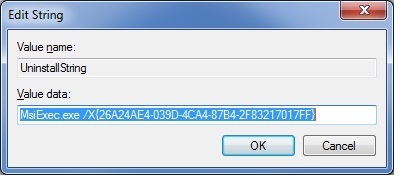
Comments:
-
Yes, it appears that string still works, just failed on my test subset of PC's for some reason which I will look into, but it worked fine for others. Thanks for your help, pointed me in the right direction. - KiwiJJ 11 years ago
$registryUnisntallx86 = 'HKLM:\Software\Microsoft\Windows\CurrentVersion\Uninstall'
$registryUnisntallx64 = 'HKLM:\Software\Wow6432Node\Microsoft\Windows\CurrentVersion\Uninstall'
$regKeyList = $registryUnisntallx86,$registryUnisntallx64
# Grab info from registry (the select section is ripped from another script, it's just useful props)
$returnList = (
$regKeyList |
ForEach{Get-ItemProperty ($_ + '\*')} |
Select PSChildName,
DisplayName,
Publisher,
DisplayVersion,
UninstallString,
DisplayIcon,
EstimatedSize,
Version,
InstallDate,
InstallLocation,
InstallSource,
ModifyPath,
PSPath |
Sort -Unique PSChildName
)
$foundApp = (
$returnList |
Where {$_.DisplayName -like ('*' + $AppName + '*')} |
Where {$_ -ne $null} #strip null entries
)
If ($foundApp){
# run the uninstaller for each result
ForEach ($instance in $foundApp){
$dtStamp = Get-Date -Format 'yy.dd.MM.hh.mm.ss'
$msiexecEXE = 'msiexec.exe'
# arguments uninstall by app SID, quietly, suppress restart, and logs the process
$msiexecArgs = (
'/x ' + $appSID + ' ' +
'/qn /norestart ' +
'/L*V "C:\Windows\Logs\Uninstall_' + $appName + '_' + $dtStamp + '.log"'
)
$null = Start-Process $msiexecEXE -Wait -ArgumentList $msiexecArgs
}
}



