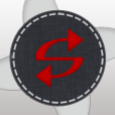Replacing MST in a AD GPO Deployment
Hi,
I have deployed an App using AD deployment (Computer Assigned) to machines.
Due to the reboot causing issues (the forced reboot was causing another app to not instal) during new builds, I have reworked the MST to suppress reboot.
I have machines already built that I do not want the existing app uninstalled from. I want the new (MSI and) MST installed to new builds only.
I removed the policy for the app and set it to 'Allow users to continue to use the software, but prevent new installations'.
I then create a new policy and point to the new folder cotaining the (same) vendor MSI and my new MST (MSI is same product code).
I thought that existing laptops would remain as they are and only new builds would get the new MSI and MST (with no reboot). However, when I reboot the already built machines, the policy not only installs the MSI again, but also forces a reboot.
New builds are fine, the MSI and (new) MST is installed and reboot is suppressed.
If I manually install the MSI and MST from CMD, it does not reboot.
Does anyone have any recommecndaitons on best practices to replace an MST for new builds (it doesn't appear possibly to remove and replace MST for existing policy as the MST is greyed out)?
What I want to achieve is existing builds so stay as they are (currently two issues - 1) reinstalls app 2)reboots).
I think the issue may be down to a cache setting somewhere where the new policy has the old MST cached, even though the policy with old MST has been removed. Any recommendations would be very much appreciated.
Cheers...
Answers (1)
I've fiddled around with AD deployment but not really worked with it at any customer, and if I recall correct it's kind of "cached" information and it's greyed out.
To change UNC path of the MSI/MST you can use the ADSI editor from the Resource Kit (add it to the MMC utility through the Add/Remove Snap-In selection).
More information regarding the ADSI Editor can be found here: http://technet.microsoft.com/en-us/library/cc773354(v=ws.10).aspx