QuickTest Pro 11 - How do I configure DCOM and IE settings silently ?
Hi all, I'm creating a package for QuickTest Professional 11. I created a transform for the main MSI, that works fine. Now there's also a post-install part (=QTPInstallReqs.exe) that configures "Internet Explorer settings" and "DCOM settings". Since the silent option of the exe doesn't work, I followed the advice of quite some people and captured this post-install part. This results in an MSI with a bunch of registry keys. My question is, is it safe to just deploy that afterwards to any machine? Because some of the registry entries seem generated unique strings (see attached image).
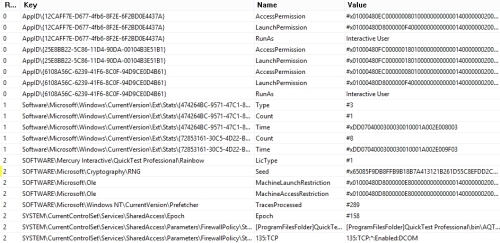
Or is there a better way to configure these settings silently?
Many thanks for your feedback!

