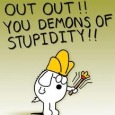Power Management Options
hello all-
I was wondering if any one knows how to write a script for power options to disable turn off monitor hard disk standby never and disable hibernate for winxp and win7, i just realize that most of my patching issues i am having is because the power options settings. any help would be greatly appreciated.
thanks
Answers (6)
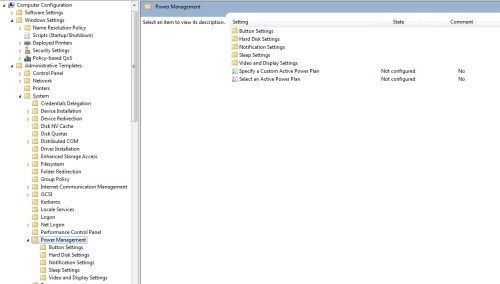
Here are the registry changes the policy makes
[HKEY_LOCAL_MACHINE\SOFTWARE\Policies\Microsoft\Power\PowerSettings\3C0BC021-C8A8-4E07-A973-6B14CBCB2B7E]
"ACSettingIndex"=dword:00000e10
[HKEY_LOCAL_MACHINE\SOFTWARE\Policies\Microsoft\Power\PowerSettings\6738E2C4-E8A5-4A42-B16A-E040E769756E]
"ACSettingIndex"=dword:ffffffff

Comments:
-
the 00000e10 is 3600 seconds - SMal.tmcc 11 years ago
We do power management via GPO's
Comments:
-
If you run the changes as a script the user can always change them again, with a GPO they will stay how you set them. - SMal.tmcc 11 years ago
-
For WinXP, I use a POWERCFG script. Just run it at the command prompt for options. Here's one I use for my workstations that should do what you want:
POWERCFG /CREATE XP-WORKSTATION
POWERCFG /HIBERNATE off
POWERCFG /CHANGE XP-WORKSTATION /monitor-timeout-ac 0
POWERCFG /CHANGE XP-WORKSTATION /disk-timeout-ac 0
POWERCFG /CHANGE XP-WORKSTATION /standby-timeout-ac 0
POWERCFG /GLOBALPOWERFLAG off /OPTION RESUMEPASSWORD
POWERCFG /SETACTIVE XP-WORKSTATION
EXIT
And here's one for laptops (never turn off on AC, scale off on battery):
POWERCFG /CREATE XP-LAPTOP
POWERCFG /HIBERNATE on
POWERCFG /CHANGE XP-LAPTOP /monitor-timeout-ac 0
POWERCFG /CHANGE XP-LAPTOP /monitor-timeout-dc 25
POWERCFG /CHANGE XP-LAPTOP /disk-timeout-ac 0
POWERCFG /CHANGE XP-LAPTOP /disk-timeout-dc 30
POWERCFG /CHANGE XP-LAPTOP /standby-timeout-ac 0
POWERCFG /CHANGE XP-LAPTOP /standby-timeout-dc 45
POWERCFG /CHANGE XP-LAPTOP /hibernate-timeout-ac 0
POWERCFG /CHANGE XP-LAPTOP /hibernate-timeout-dc 60
POWERCFG /GLOBALPOWERFLAG on /OPTION BATTERYICON
POWERCFG /GLOBALPOWERFLAG off /OPTION RESUMEPASSWORD
POWERCFG /BATTERYALARM critical /ACTIVATE on /LEVEL 3 /ACTION hibernate
POWERCFG /SETACTIVE XP-LAPTOP
EXIT
For Windows 7, I setup a custom power profile to my liking (everything always on!), ran POWERCFG -GETACTIVESCHME to find the GUID, and then exported it using POWERCFG -EXPORT. Just run POWERCFG /? from command line and you'll get the exact options to use. After that, you'll need to create a script (and upload the *.pow config file as a dependency) and run the POWERCFG -IMPORT and POWERCFG -SETACTIVE commands to import the power config file and set it active.
I like GPOs for some things, but labels give *much* for flexibility for targeting specific groups of machines based on characteristics (not OUS) that GPOs lack.
John
there is way to apply gpo's to certain users or machines.
http://technet.microsoft.com/en-us/library/cc786636(WS.10).aspx
Comments:
for windows7 you can use group policy Preferences to set up your own Power Plan to whatever you want set it as a preference.
Create A GPO on the same level as your computer accounts (if you dont already have one).
Expand the following GPO
Computer Configuration/Policies/Preferences/Power Option
Create your own power options.