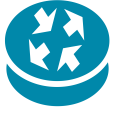How to package Java Runtime Environment (JRE)
Re-package Java Runtime Environment MSI Tutorial:
The following tutorial will explain how to extract the jre1.6.0_#.msi and data1.cab files from the offline Java installer for deployment via Active Directory/Group Policy.
--------------------
Notes:
Version Compatibility:
This installation guide has worked with all tested versions and is known to work for the following Java Offline Installers:
- jre1.6.0_3
- jre1.6.0_13
- jre1.6.0_20
Bugs/Troubleshooting:
Disable Java Autoupdate:
It's currently not possible to disable Java Autoupdate, via the installer (see http://bugs.sun.com/view_bug.do?bug_id=6559555), or via group policy using a registry key (see http://bugs.sun.com/view_bug.do?bug_id=6495497).
Currently the only way to disable automatic updates is to manually configure it via the java control panel on each workstation.
Error 1311. Source file not found: Data1.cab:
This error is generated if the Data1.cab file isn't in the same folder as the jre1.6.0_#.msi - see tutorial above for where to locate data1.cab and jre1.6.0_#.msi
1606 error:
If you experience this error, during the test installation try replacing the /qb switch with /qn.
Reference: http://itninja.com/link/download-here
The following tutorial will explain how to extract the jre1.6.0_#.msi and data1.cab files from the offline Java installer for deployment via Active Directory/Group Policy.
- Download the offline JRE installer from one of the following locations: - jre-6u#-windows-i586-s.exe
- http://www.java.com/en/download/manual.jsp
- http://java.sun.com/javase/downloads/index.jsp
- http://www.java.com/en/download/manual.jsp
- Run the installer and but don't begin installation.
- Whilst the installer is still open, navigate to C:\Documents and Settings\username\Application Data\Sun\Java\jre1.6.0_# and copy the contents of this folder to a safe location.
The contents must include Data1.cab and jre1.6.0_#.msi
The contents of Data1.cab must include:
- core.zip
- patchjre.exe
- regutils.dll
- zipper.exe
- core.zip
- Test the installer by ammending and running the following command, the /qb will perform a quit install (no questions!)
msiexec /i c:\<dir>\jre1.6.0_#.msi /qb
- If the installation is successful (i.e. if "Java (TM) 6 Update #" shows up in Add/Remove Programs in Control Panel) you can then assign it via a Group Policy Object (see http://support.microsoft.com/kb/816102).
Note: Make sure you move the Data1.cab and jre1.6.0_#.msi to a share/location that all your workstations have access to and create the Group Policy Object to point to the jre1.6.0_#.msi in that share/location.
--------------------
Notes:
Version Compatibility:
This installation guide has worked with all tested versions and is known to work for the following Java Offline Installers:
- jre1.6.0_3
- jre1.6.0_13
- jre1.6.0_20
Bugs/Troubleshooting:
Disable Java Autoupdate:
It's currently not possible to disable Java Autoupdate, via the installer (see http://bugs.sun.com/view_bug.do?bug_id=6559555), or via group policy using a registry key (see http://bugs.sun.com/view_bug.do?bug_id=6495497).
Currently the only way to disable automatic updates is to manually configure it via the java control panel on each workstation.
Error 1311. Source file not found: Data1.cab:
This error is generated if the Data1.cab file isn't in the same folder as the jre1.6.0_#.msi - see tutorial above for where to locate data1.cab and jre1.6.0_#.msi
1606 error:
If you experience this error, during the test installation try replacing the /qb switch with /qn.
Reference: http://itninja.com/link/download-here
0 Comments
[ + ] Show comments
Answers (4)
Please log in to answer
Posted by:
c_brock
11 years ago
Posted by:
anonymous_9363
13 years ago
It's currently not possible to disable Java Autoupdate, via the installerNot natively, no, but altering a bunch of properties and/or deploying the deployment.properties file using a transform handles that. Both are documented in the 'Package KB' and in many posts in this forum.
Posted by:
vehmeier
12 years ago
Posted by:
DeDaas
12 years ago
Java 6 u31 seems to require only the below for the update to be turned off:
AUTOUPDATECHECK = 0
JAVAUPDATE = 0
So: just create a transform, make sure above properties are in there and set correctly, and you should be allright. If we look for running processes we see jusched.exe is not running after we installed the package using our transform.
AUTOUPDATECHECK = 0
JAVAUPDATE = 0
So: just create a transform, make sure above properties are in there and set correctly, and you should be allright. If we look for running processes we see jusched.exe is not running after we installed the package using our transform.
Comments:
-
The MST I deployed with 6u31 has: AUTOUPDATECHECK = 0, JAVAUPDATE = 0, JU = 0. After applying the package, I don't see JUSCHED or any other service, suggesting autoupdate is running. - rlinhartpdx 12 years ago
 Rating comments in this legacy AppDeploy message board thread won't reorder them,
Rating comments in this legacy AppDeploy message board thread won't reorder them,so that the conversation will remain readable.