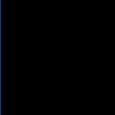How to change local admin password using net user command and K1000 scripting.
I have written a batch file to change the local admin password with the net user command and then to delete the batch file.
i run it as the local system, in task 1 under "on success". I set the second task to log "done" to status.
here is the script:
net user Administrator <password>
del pass.bat
the script works fine and the password is changed, but the k1000 does not report that the scritp is succesful. it says that its still running. it never logs the "done" message.
will the script run again if its set on a schedule? is there a way to get it to report that its successful?
would a vb script be more useful in this situation?
The shell script suggested below worked. the only trick is to change the file name from *.sh to *.bat. windows doesnt like the .sh extension; comes back with a 193 script error.
Answers (3)
I've run this type of script as a shell script and it reports back successfully.
Comments:
-
do you mean the option to "run an online shell script"? if so, could you please post the script here as an example. - ryklism 11 years ago
-
Just be aware this method of changing the local admin password is completely insecure. It is better to create an executable or something else that can be locked down. - philologist 11 years ago
you can do the local administrator password reset as follows:
* Step1. Find a credible password reset tool through the Internet.
* Step2. Here I trust Windows Password Recovery Ultimate program and decide to use it. So first download, install, and run it into an accessible computer.
* Step3. Insert a blank CD/DVD/USB Flash Driver into that computer. (Note: not the locked one.)
* Step4. In the interface of Windows Password Recovery Ultimate program, click “Burn” icon to burn the program ISO image file into that blank device.
* Step5. Insert the newly burned CD/DVD/USB Flash Driver into the target computer, and set computer boot from CD/DVD/ or USB Flash Driver. Next, reboot the computer.
* Step6. Once the computer is restarted, an interface will show up. You can see two kinds of Windows Path: C:\WINDOWS and D:\WINDOWS listed there. You just choose the former one to reset local administrator password, while the latter one is for domain admin password. Next click “Reset Your Password” → “Next”. Now find your local admin account, click it, and then click “Next”. After finished, click “Reboot” to end all the whole process. Now you can use the newly changed local admin password to logon to your PC.