deploy kace to computers
I would like to see how to deploy kace agent to some PCs, I see that there is a group policy in place but some PCs dont have the agent installed.
here is a screenshot of the GPO and please tell me how i can push the install
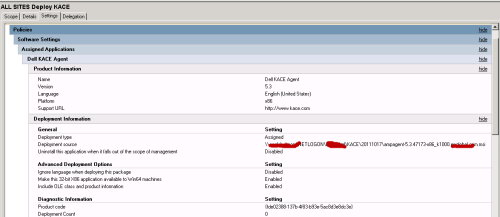
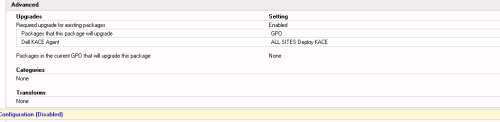
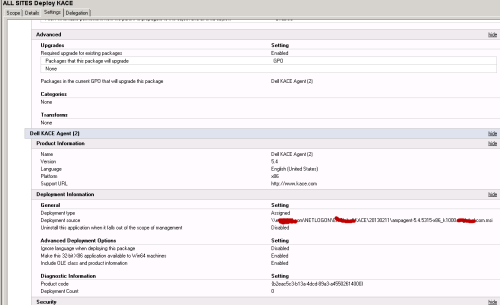
thank you
here is a screenshot of the GPO and please tell me how i can push the install
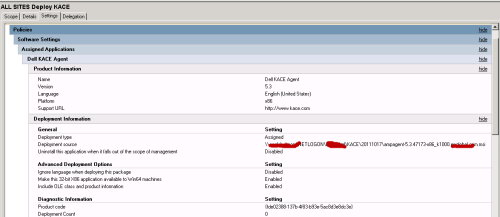
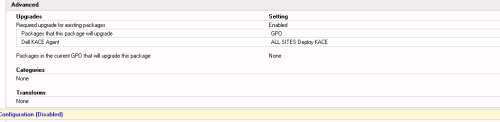
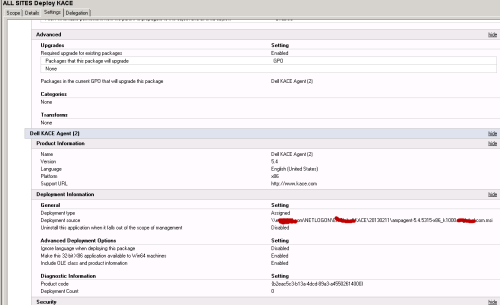
thank you
2 Comments
[ + ] Show comments
-
Why are you using two different versions of the agent? You should only have one version. - gke565 6 years ago
-
got it. now how to make sure all my AD computers are on kace this way I can see it in kace console? earlier I added a single machine to kace but when searching for it by IP in inventory, nothing came up - kace1000-2015 6 years ago
Answers (5)
Please log in to answer
Posted by:
RichB
6 years ago
There is a tool to create the GPO and it doesn't look like you used that:
Comments:
-
Can't open any support case because I don't have support on the box, warranty has expired and was hoping I can get some help here - kace1000-2015 6 years ago
Posted by:
RichB
6 years ago
Here is the link to the download from that page but if you don't have access that is a different problem: https://support.quest.com/download-install-detail/6078490
Posted by:
kace1000-2015
6 years ago
dont have access to that
Comments:
-
Create a support account here: https://support.quest.com/account/registersupportuser
If you still don't have access, contact a Quest rep to link your KACE account - JasonEgg 6 years ago
Posted by:
gke565
6 years ago
Procedure
1 Log in to the K1000 adminui: http://<K1000_hostname>/admin. Or, if the fast
switching option is enabled, select an organization in the drop-down list in the top-right
corner of the page next to the login information.
2 Click Settings > Provisioning.
The Provisioning panel appears.
3 Click Single Agent Provisioning.
The Single Agent Provisioning page appears. The Agent version to be installed appears
on the page.
4 Specify provisioning settings:
5 Click Run Now.
The Provisioning Schedules page appears and the new configuration is displayed.
The appliance saves the configuration with the name Simple Provisioning - IP
Address, then runs the configuration against the targeted IP address.
1 Log in to the K1000 adminui: http://<K1000_hostname>/admin. Or, if the fast
switching option is enabled, select an organization in the drop-down list in the top-right
corner of the page next to the login information.
2 Click Settings > Provisioning.
The Provisioning panel appears.
3 Click Single Agent Provisioning.
The Single Agent Provisioning page appears. The Agent version to be installed appears
on the page.
4 Specify provisioning settings:
5 Click Run Now.
The Provisioning Schedules page appears and the new configuration is displayed.
The appliance saves the configuration with the name Simple Provisioning - IP
Address, then runs the configuration against the targeted IP address.
Comments:
-
how do I make sure all computers in domain have this agent installed? - kace1000-2015 6 years ago
-
I usually check the active computes in AD vs the number/list of machines that show in KACE. This can be a problem if you don't keep AD up-to-date (i.e. remove old computer accounts). Display modified column in AD to see the last time a computer registered itself. - gke565 6 years ago
-
how do you see the last time a computer registered itself? - kace1000-2015 6 years ago
-
In ADUC console - View>Add/Remove Columns > ADD Modified. When a computer registers/checks in with AD the Modified Date will change. We had a policy to disable any computer account that didn't check in for 90 days, after another 90 days we would delete from AD. - gke565 6 years ago
-
got it. now how to make sure all my AD computers are on kace this way I can see it in kace console? earlier I added a single machine to kace but when searching for it by IP in inventory, nothing came up - kace1000-2015 6 years ago


