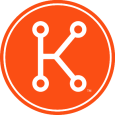Anyone have any advice on how to fix a Optiplex 7010 from BSOD right after imaging?
I have a computer is have been trying to image for a bit now and every time i image it, it will blue screen right after it gets done installing. It is a 7E stop error and i have tried taking the drivers out of the post install folder and still no go. I have tried putting them back in one at a time still nothing. I imaged a HP with the same image and that worked fine! Ill take any advice i can get at this point. Thanks!!!
5 Comments
[ + ] Show comments
-
is this a sysprep'd image - SMal.tmcc 9 years ago
-
Yes it is, it's a very basic sysprep - mwind2002 9 years ago
-
Also, what is your SATA Operation set to? Is it the same with the HP? - nheyne 9 years ago
-
Sounds like a driver issue in the image, or a BIOS setting for HDD operation mode. - cblake 9 years ago
-
The other thing i forgot to mention is this is a scripted install and it works fine on my HP's but does not on my Dell's - mwind2002 9 years ago
-
I have a problem roformating my Dell optiplex 7010 when i press F2 the General setting appear . in the boot sequence I activate the LEGACY / Advance option boot the Enable Legacy option ROMs has a check/ and the Secure Boot is Disable. but when i go to exit and press F2 still the Setting General will still appear. Is there any wrong i had done. I used to work this before, but now i cant do it. Please help me. - HBM 7 years ago
Answers (11)
Answer Summary:
Please log in to answer
Posted by:
sedglea
9 years ago
Posted by:
Prabs
9 years ago
Try these three steps in BIOS setup.
First change is to disable Secure Boot. It has its own entryon the left side. Under Secure Boot Enable, switch the option to Disabled.
The second change is under General and Advanced BootOptions. Check the box to ‘Enable Legacy Option ROMs’.
The last change is also under General but in the BootSequence section. Switch the Boot List option from UEFI to Legacy.
Posted by:
SMal.tmcc
9 years ago
I am assuming windows 7
You want to add your drivers prior to coming out of sysprep. If the driver feed does not work for you. go to http://www.dell.com/support/home/us/en/04/product-support/product/optiplex-7010/drivers and download the Dell WinPE 3.0 Driver CAB Pack and use 7zip to expand the cab file. Then create a mid level task to copy those directories/files to c:\windows\inf\SomeSubDir. If you are not sure how to create a mid level task to do this let me know.
To test if this will solve your problem, cast the image to a 7010 and DO NOT reboot. while still in the kace imaging screen, put the expanded drvier files/dirs on a memory stick and plug that into the imaged computer. From the main Kace screen choose recovery and open a command window. go to c:\windows\inf and create a new directory (md 7010). then find the drive letter of the stick and "xcopy *.* c:\windows\inf\7010 /q /s /y"
I have blog where I stage all my drivers in my sysprep'd images so I do not have to worry about post drivers
http://www.itninja.com/blog/view/creating-a-windows-7-sysprep-image-without-having-to-install-any-drivers-at-post-install-tasks
You want to add your drivers prior to coming out of sysprep. If the driver feed does not work for you. go to http://www.dell.com/support/home/us/en/04/product-support/product/optiplex-7010/drivers and download the Dell WinPE 3.0 Driver CAB Pack and use 7zip to expand the cab file. Then create a mid level task to copy those directories/files to c:\windows\inf\SomeSubDir. If you are not sure how to create a mid level task to do this let me know.
To test if this will solve your problem, cast the image to a 7010 and DO NOT reboot. while still in the kace imaging screen, put the expanded drvier files/dirs on a memory stick and plug that into the imaged computer. From the main Kace screen choose recovery and open a command window. go to c:\windows\inf and create a new directory (md 7010). then find the drive letter of the stick and "xcopy *.* c:\windows\inf\7010 /q /s /y"
I have blog where I stage all my drivers in my sysprep'd images so I do not have to worry about post drivers
http://www.itninja.com/blog/view/creating-a-windows-7-sysprep-image-without-having-to-install-any-drivers-at-post-install-tasks
Posted by:
EdT
9 years ago
How are you creating the image? Assuming Win 7 - there are two partitions that need to be imaged. If you forget the first partition, which is hidden and typically 100Mb in size, your image is always going to barf when you try and boot.
Comments:
-
I am using a .WIM that i created and then making it a Scripted install. Yes it is Win 7 - mwind2002 9 years ago
Posted by:
genfoch01
9 years ago
two things to check. First there is a new version of the driver feed (A07) for that machine released on 7/25/2014 so i'd uninstall (assuming windows 7 ) the driver feed pack and reinstall it to get the new version.
Second that machine also needs the updated KMDF package
http://www.kace.com/support/resources/kb/solutiondetail?sol=120546
which you either need to have as part of your image or add as a mid level task.
Second that machine also needs the updated KMDF package
http://www.kace.com/support/resources/kb/solutiondetail?sol=120546
which you either need to have as part of your image or add as a mid level task.
Posted by:
cblake
9 years ago
Sounds like a driver issue in the image, or a BIOS setting for HDD operation mode.
Comments:
-
I have gone though everything and dont see anything unless im looking right past it - mwind2002 9 years ago
Posted by:
Parts2338
9 years ago
Posted by:
EdT
9 years ago
Probably looking right past it.
Go back to basics and perform a manual install using the exact drivers you have in the image - this will at least check whether the drivers remain correct. Check the bios settings - for example, if you don't have the low level mass storage drivers for your SATA chipset in the image then set the bios for hard disk compatibility mode.
When you get the error - is there anything more helpful in the error message than what you have posted?
Posted by:
rjonesdj
8 years ago
I've been battling a similar situation with the 7010 this week. After updating our base .wim for deployment, I found that 7010 would BSOD towards the end of the deployment.
Eventually narrowed it down to the Intel USB 3.0 eXtensible Host Controller driver.
Have been using the Driver feed to manage the drivers for this model, which has worked well until now, but it seems the latest drivers from Dell were causing the issue.
In the end I found a later version of this driver on Intel's site, and replaced the driver files stored on our K2000 with the updated versions.
Same base image then completed fine with all drivers correctly installed.
Posted by:
Glaporte
8 years ago
Hi, I have been experiencing a similar issue due to a duplicated driver. In my particular case the issue was an USB 3.0 driver that Dell and HP provide with a different name but that is actually the same exact driver.
I have also seen this issue when you use the wrong network driver.
USB 3.0 drivers are specially prone to that kind of BSOD so I would start looking there and then the network driver in case the USB one is not the issue.
Hope this helps.
Posted by:
parwizosmani
9 years ago