Problem: When you create a custom power plan for Vista and Win7 in the K1000 using the Power Management Wizard, it creates the power plan as expected but it is not set to active.
This happens in at least K1000 version 5.3.53053. It is supposed to be resolved in 5.4.
Solution: Adding 2 sections to the script that the Power Management Wizard creates will set the K1000 Custom plan to active.
- Click into the Win7/Vista script created by the Power Management Wizard.
- Scroll down to Task 2>On Success
- Click Add.
- Select "Launch a program".
- Under Directory, enter: C:\Windows\System32
- Under File, enter: powercfg.exe
- Under Parameters, enter: /setactive 6234362f-0d8a-6a34-21a1-981d44357726
NOTE: That GUID is for the K1000 Custom plan. Other plans can be listed using: powercfg.exe -list - Add steps 3-7 to Task 2>Remediation.
Screenshot of script addition:
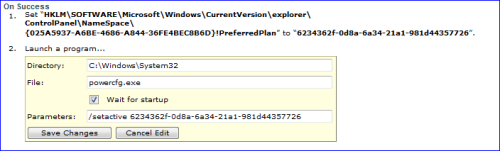
You can verify that the K1000 Custom plan is active by either going to the Power Options section in the Control Panel or by running this in a command prompt: powercfg -list
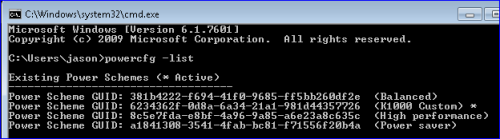

Inappropriate GUIDs are as below.
68f262a7-f621-4069-b9a5-4874169be23c
bbdc3814-18e9-4463-8a55-d197327c45c0
c1dd9fd6-ff5b-4270-8ab6-d48f1c40506a
(These do not exist on Power Policy Configuration of Windows 7)
To solve this problem is removing steps that has GUIDs from the script.
Power Policy Configuration and Deployment in Windows
http://msdn.microsoft.com/en-us/library/windows/hardware/gg463243.aspx - knaka 10 years ago