You need an automated way to join your laptops to WiFi networks, without having to give out the WiFi passcode.
SOLUTION:
Use the following method to join your Windows 7+ laptops to your WiFi networks. This can be used on either the K1 or K2 since it it just a batch file (K2 instructions - stay tuned)
- From and admin elevated command prompt, export your profiles from a laptop that has already successfully joined the wifi network(s) you want to push out
- netsh wlan export profile key=clear
- This will export every profile .xml to the current directory you are in.
For user to run as, I used the local system account, but admin accounts can work as well.
Attach the profile .xml(s) to your scriptIn the text box, use this command:
Attach the profile .xml(s) to your scriptIn the text box, use this command:
- netsh wlan add profile filename="INSERT_FILENAME_HERE.xml"
- NOTE: Be sure to replace the correct filename
Run your script
Now, take your laptop off of the Ethernet connection, and watch as you are automatically joined to your network!
Now that you have this, you can create as many scripts as needed and apply them to various systems using Smart Labels.
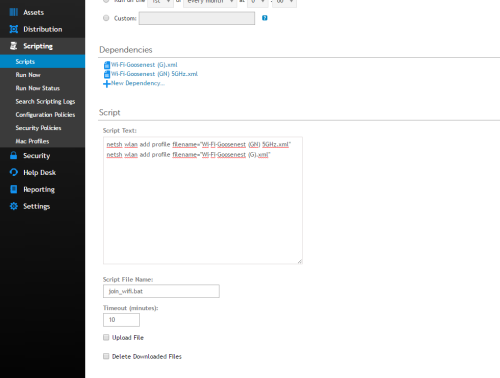
SOURCE/REFERENCE: http://www.windowscentral.com/how-manage-wireless-networks-using-command-prompt-windows-10

netsh wlan add profile filename="\\server\share\wireless.xml" user=all
netsh wlan connect wirelessname
netsh wlan set profileorder name=wirelessname interface="Wireless Network Connection" priority=1
Use the user=all to make it part of any user who logs in... you'll need to connect the wireless to the interface with the 'connec't comment..
Also set your profile order, commonly it's 'wireless network connection' but it might be 'wireless network connection 2' or even 'wi-fi' for older systems. With the priority=1 for those profiles that you wish to connect first.. i.e. if you import more than one SSID. - AgentMrQ 7 years ago
http://www.itninja.com/blog/view/export-wi-fi-profiles - SMal.tmcc 7 years ago
One question - I'm setting this up as a script that will run on a schedule. We're changing our wireless network to a new SSID and I want to stagger it so not everyone gets the script at once. How can I add a Verify step so that this only runs on laptops that don't already have the new network profile? Is there a registry key that I can check if the profile exists, or something along those lines? - nicolebeth 6 years ago