If you are in a predicament where the infrastructure of your network needs to change (whereby also requiring you to change the K1000 IP address), you will need to create a DNS Alias on your DNS Server to temporarily re-route traffic from the agents back to the KBOX now listed on the new IP address.
Below is a simple implementation you can perform on your network so the agent software on the clients continue to check in with your K1000 after you've changed its IP address.
- Find and Right-click on the K1000 directory listed on your DNS server. Select Properties
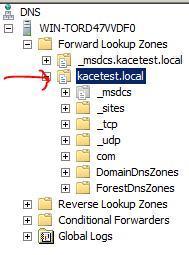
- Select New Alias (CNAME)...
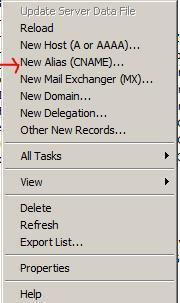
- Fill in the old KBOX name/IP address in the top field and place the new KBOX name/IP address in the Fully qualified domain name field.
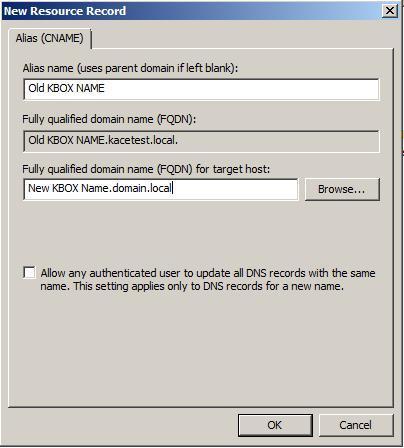
- Click OK to save.
NOTE: The check box is optional based on your network requirements.
Once the agent software has checked in with the new KBOX address location, the information will update itself on the client. Once all of the agents have checked in, the DNS Alias can be removed.

Comments