While Desktop Authority can manage Internet Explorer and Firefox by default some may like to manage Chrome. This can be accomplished in Desktop Authority by using the Group Policy templates element under the User Profiles object. Please download the Group Policy templates from Google located here Please unzip the files and follow the steps below.
Select Group Policy Templates under the user profile to be modified. Then click the Add button.
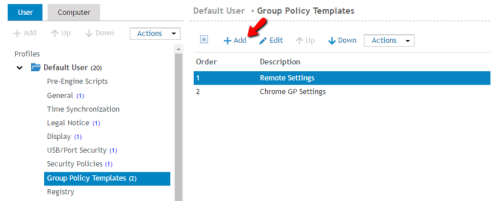
Select the Add/Remove ADM Files button, then
click on Import Template Files button.
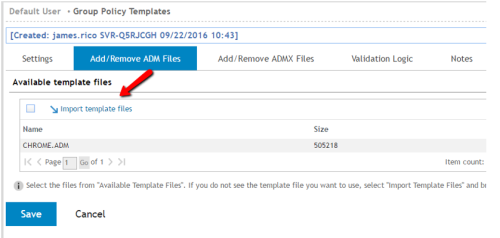
Next browse to the location of the Chrome ADM
template previously downloaded.
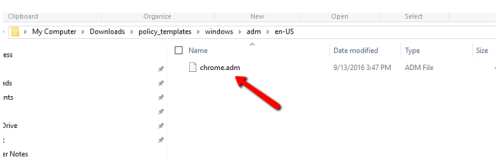
Next click on Settings to begin configuring the Chrome settings as needed. Expand the tree listed as Templates to find the necessary Chrome configuration settings.

Select the fields to edit, this will open up a
dialog box to the right. Configure as needed.
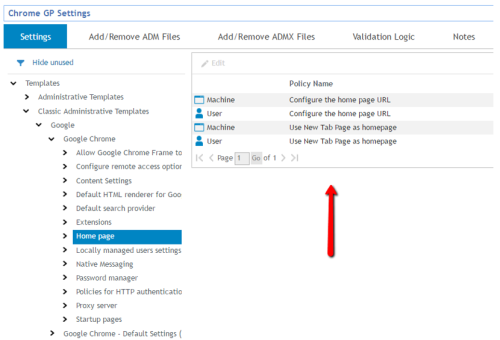
Edit the Validation Logic settings to configure
for specific groups as needed and save when all necessary edits are complete.
I hope you find this article useful, please comment/vote with any feedback you may have.
Thanks!
1

Comments